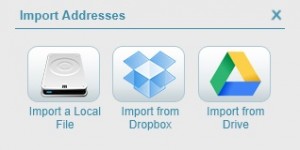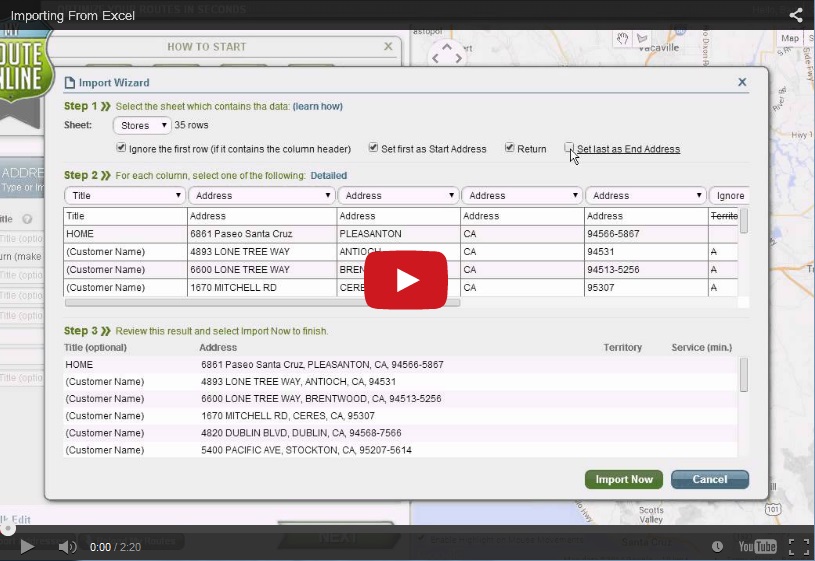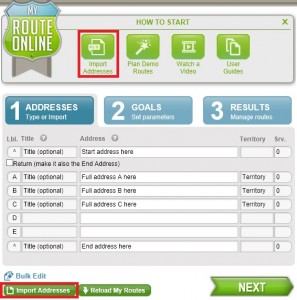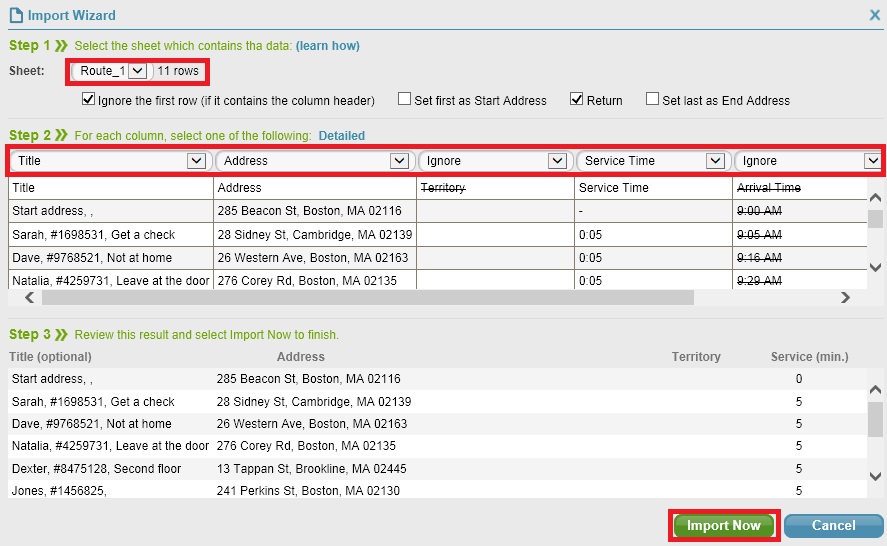How to Import a file to MyRouteOnline – User Guide
How to import a file (Excel, txt, csv) to MyRouteOnline
You can import your file from several locations:
- Import from your local computer hard-drive
- Import from Dropbox
- Import from Google Drive
- Have your file (Excel spreadsheet or text file) ready with your contacts list. Besides addresses, this list can include Titles and Service Time.
- Click Import Addresses and select the file you wish to upload to MyRouteOnline.
- Select the sheet that contains your addresses.
- Check Ignore the first row if it contains the column header.
- Check First/Last addresses if you have any.
- Select the right header for each column (Address/Title/Service Time/Filter-in/Filter-out/Comment/Ignore).
- Review the import result and click Import Now to import your contacts.
+ To learn how to save and reload route-plans and see the result immediately on the map.