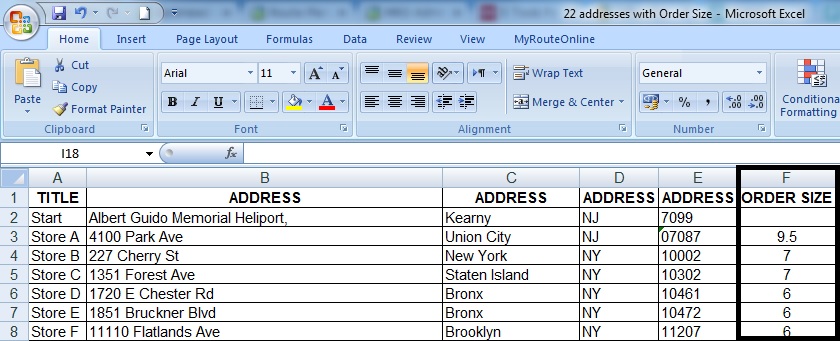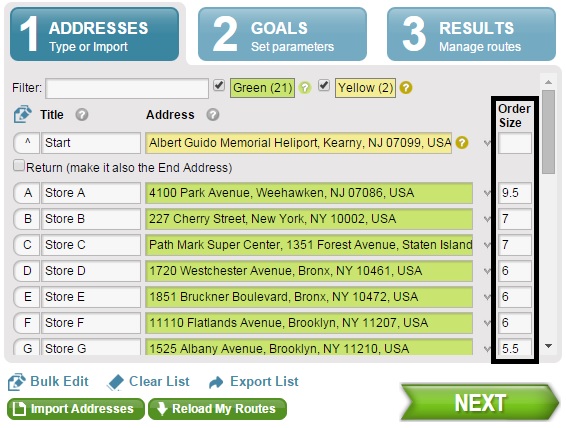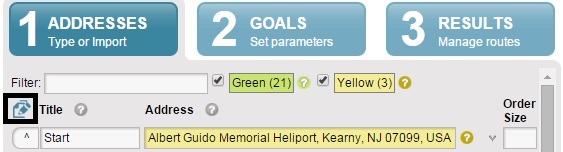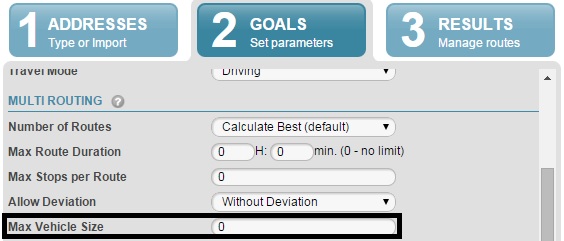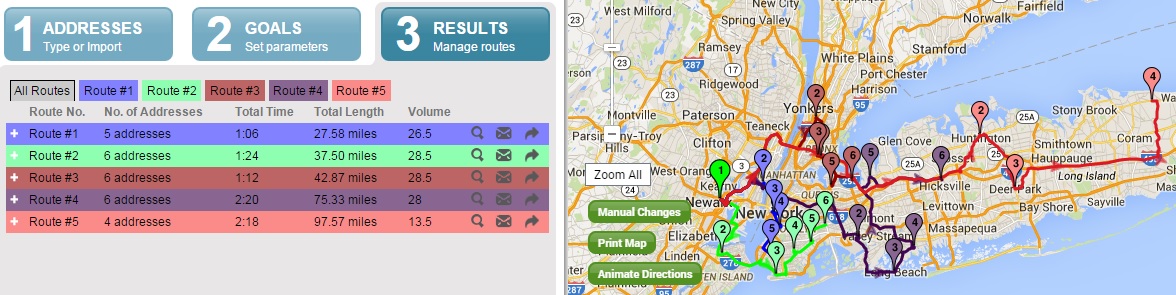How to plan routes with order size and truck volume?
How to plan routes with order size and truck volume?
Routing deliveries based on the size of your orders and the volume of your trucks
We are working in terms of “units” when speaking of “volume” and “size”. Therefore it doesn’t really matter if your volumes are in “weight”, “cubic capacity”, or even simply “pallets”.
To use order size in your truck routes, follow these steps:
- Add one additional column to your spreadsheet.
- Import this file to our Route Planner.
- Click Next to move to GOALS tab and Set Max Vehicle Size that meets your truck’s maximum capacity.
Leave the number of routes set to Calculate Best. - Click Plan My Route.
The header for this column should be “Order Size”. This is where you put the size of each customer’s order. We only allow 1 digit after the decimal so make sure to use whole numbers.
If you don’t see this column, click on Show Columns here:
The program will produce the minimum number of routes necessary to fit the orders you entered.
When finished, you can use these truck routes maps, and driving directions, or use MyRoute app with your favorite navigation app, installed on your smartphone.