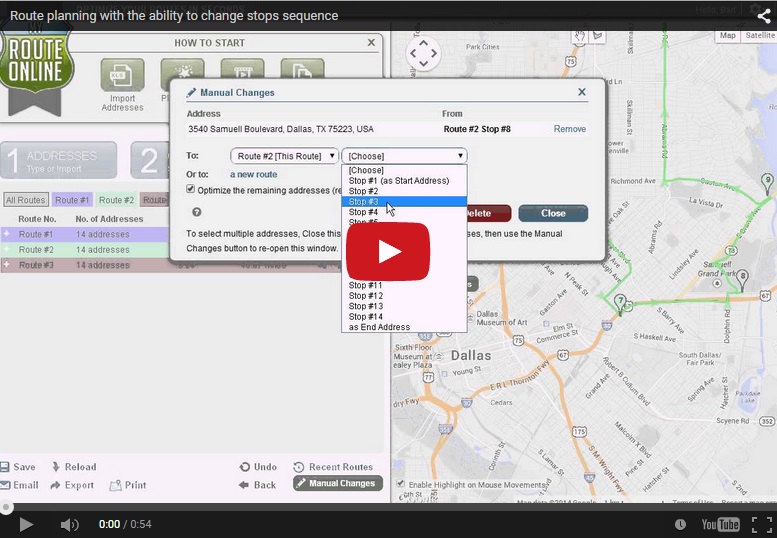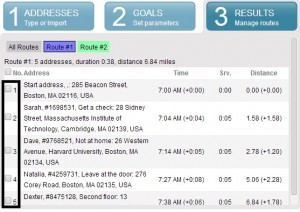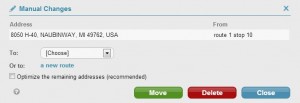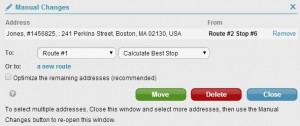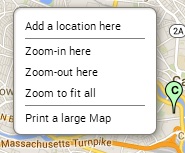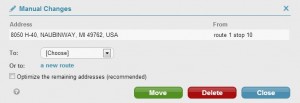How to Manually Change your route order – User Guide
How to Manually Change your route order
Modify an existing route-plan result after the initial route-planning.
Manual changes are available in the “Result editor” view and will open a window to make the actual change.
- Move an address within the route (re-order).
- Move an address between routes (for multi-route planning).
- Add a new address to an existing route-plan.
- Delete an address from an existing route-plan.
Learn how to manually change your routes:
- Move an address within the route (re-order)
- Plan a route and view your result.
- Choose the address you wish to move.
- Check the box next to this address and click Manual Changes,
or click on the address on the map to open the Manual Changes window. - Choose the new location of this address within this route.
- Click Move.
- Move an address between routes (multi-route planning)
- Plan more than one route and view your result.
- Choose the address you wish to move.
- Check the box next to this address and click Manual Changes,
or click on the address on the map to open the Manual Changes window. - Choose the target route for this address.
To automatically choose the best stop in the target route – Choose Calculate Best Stop.
To set the order yourself – Choose a specific stop number and click Move.
- Plan a route and view your result.
- Right click on the map, at the location you want to add.
- Select Add a location here (from the drop-down menu).
- Plan a route and view your result.
- Check the box next to this address and click Manual Changes,
or click on the address on the map to open the Manual Changes window. - Click Delete Stop to recalculate your route ignoring this address.