How to import a route planned by another mapping tool
If you wish to import a route that you’ve planned using a different mapping tool, you can do that, if this tool has exporting routes capabilities. If it does, follow these steps:
1. Download or export the route you’ve planned and save it as a file on your computer. The preferable format would be Excel, but csv and text will do the job as well.
2. Login to your account on MyRouteOnline and click Import Addresses.
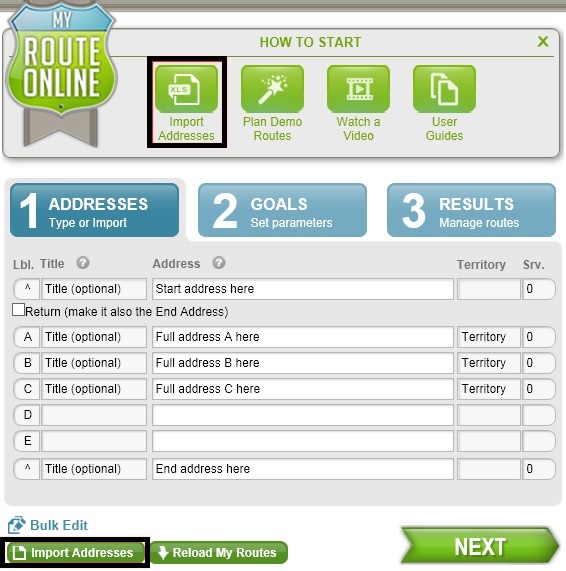
Import Addresses
3. Select the file you just saved and click Import Now.
4. Once you can view all the stops on the map, click Next.
5. Under Goals tab, change the optimization goal to “Keep Order as is”.
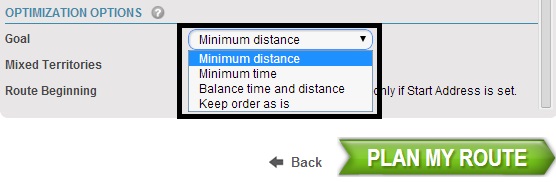
Optimization goal
6. This will keep the order of your list, showing the route you’ve imported.
7. Click Save, to save this route on MyRouteOnline.
8. Click Email&App if you wish
MyRoute app to assist your navigation.