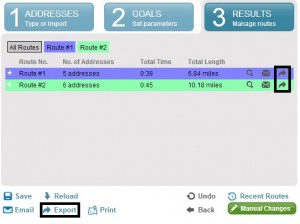How to export routes as Excel file – User Guide
How to export routes as Excel files
Exporting is different from Saving routes.
If you choose to Export your route, it will be saved on your local computer, while if you choose to Save your route, it will be saved on our servers.
Saving your route online will allow you to reload it and see the result immediately on the map but if you wish to export your route as an Excel file, choose of of these two ways:
- “Export” in the icon bar, will export all your route plans and place every route in a separate sheet. This is usually used for printing and for exporting all route plans together.
- “Export” icon next to each route will export only the specific route plan that you chose. Both options can be used for importing a file back to the planner for future use.
Follow these steps:
- Plan a route.
- Click Export.
- Save your route plan to your computer.
Your exported file will now include all information you had when you planned your routes, including comments,
service time, order size, etc.
+ Find out how to import this file back to the route planner