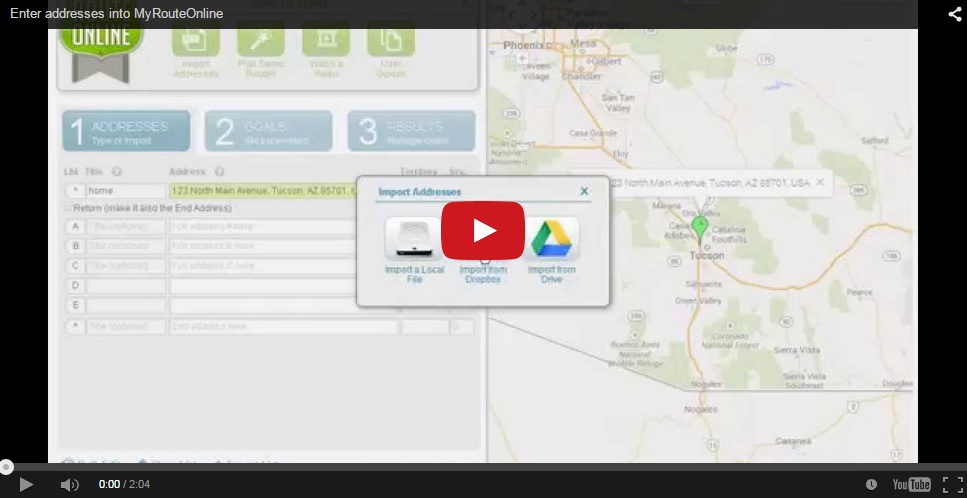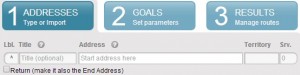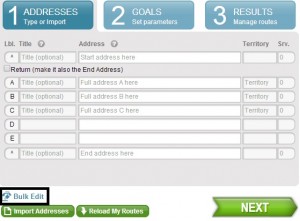How to enter addresses into our route planner – User Guide
How to manually enter multiple addresses into our route planner
There are 3 ways to manually add addresses, besides importing your contact list which is the most preferable way.
- Typing
- Type your Start address in the first row, if you have one.
- Type the other addresses in the upcoming rows, in any order you choose.
- Type your Address Title and/or Service Time to the sides of each address.
* Duplicate addresses may be entered as long as they have different titles.
- Using the Mouse
- Right click on the map, on the location you want to add.
- If you added a location to an existing route plan clicking Plan My Route
will recalculate your route considering the new address. - Select “Add a location here” (from the drop-down menu).
If this is a valid address, it will be added to your address list.
- Bulk Editing
- Have your address list ready.
- Copy your list.
- Click Bulk Edit and paste your copied list into the Bulk Edit window.
- Select Start address or End address if you have any.
- Use this sign || to separate Title, Address and/or Service Time.
+ Find out How to enter all necessary data when importing a file
+ Find out what is Service Time in route optimization
+ Visit our route planner.