How to add an address to your planned route
There are two options to add an address after you planned your route:
Add your address and let us optimize your route and choose where to add it,
or decide for yourself where to add your new address.
- Optimize your route considering your new address.
- Decide for yourself where to add your new address.
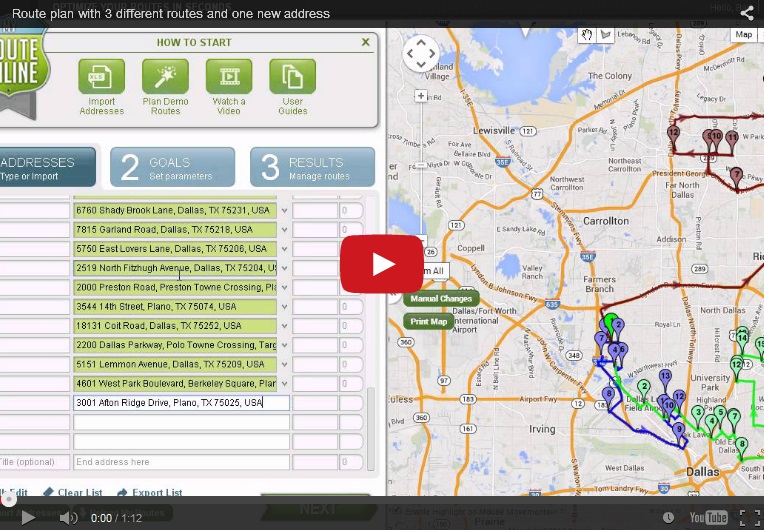
Append addresses-Video
Learn how to add an address to your existing routes:
- Optimize your route considering your new address.
- Create a route and view your result (you may plan multiple routes).
- Add an address (type it, use the mouse or bulk edit).
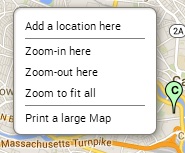
Add a location
If this is a valid address, it will be added to your address list.
- Click Plan My Route.
- Decide for yourself where to add your new address.
- Plan a route and view your result (you may plan multiple routes).
- Add an address (type it, use the mouse or bulk edit).
If this is a valid address, it will be added to your address list.
- Click on Manual Changes to open the Manual Changes window.
- Choose the target route or place for this address.
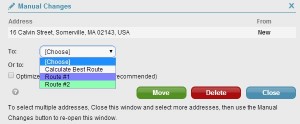
Manual changes – Target route
To automatically choose the best stop in the target route – Choose
Calculate Best Stop.
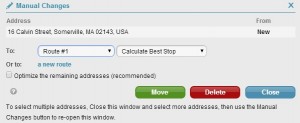
Manual changes – Calculate Best Stop
To set the order yourself – Choose a specific stop number and click Move.
+ Find out how to reload your route.