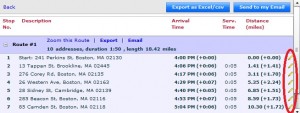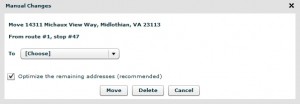How to Manually Change your route order – User Guide
How to Manually Change your route order
Modify an existing route-plan result after the initial route-planning.
Manual changes are available in the “Result editor” view and will open a window to make the actual change.
There are 4 types of changes:
- Move an address within the route (re-order).
- Move an address between routes (for multi-route planning).
- Add a new address to an existing route-plan.
- Delete an address from an existing route-plan.
Learn how to manually change your routes:
- Move an address within the route (re-order)
- Move an address between routes (multi-route planning)
- Plan more than one route and view your result.
- Choose the address you wish to move.
- Click on the pencil icon next to this address or on the map to open the re-order window.
- Choose the target route for this address.
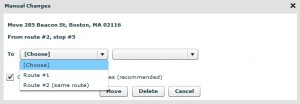
- Click Move.
To automatically choose the best stop in the target route – Choose Calculate Best Stop.
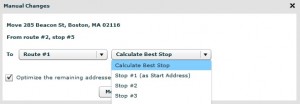
To set the order yourself – Choose a specific stop number. - Add an address to an existing route-plan
- Plan a route and view your result.
- Right click on the map, at the location you want to add.
- Select Add a location here (from the drop-down menu).
- Click Plan My Route to recalculate your route considering this new address.
- Delete an address from an existing route-plan