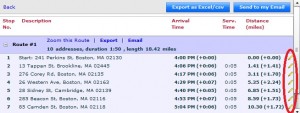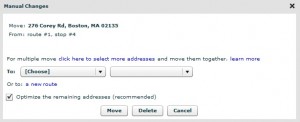Multiple Manual changes are the ability to modify an existing route-plan result after the initial route-planning.
Available when you plan more than one route and allow you to manually move a number of addresses at once.
The addresses can be moved to a single route, either to another existing route or to a new route.
Multiple Manual changes can be done on the map itself or by using the pencil icon next to each address.
Both can be used in the “Result editor” view and will open a window to make the actual change.
Follow these steps to manually move a number of addresses from one route to another: