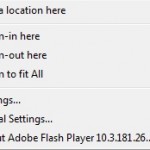How to add an address to your planned route – User Guide
How to add an address to your planned route
There are 2 options to add an address after you planned your route:
Add your address and let us optimize your route and choose where to add it,
or decide for yourself where to add your new address.
Add your address and let us optimize your route and choose where to add it,
or decide for yourself where to add your new address.
- Optimize your route considering your new address.
- Decide for yourself where to add your new address.
Learn how to add an address to your existing routes:
- Optimize your route considering your new address.
- Plan a route and view your result (you may plan multiple routes).
- Add an address (type it, use the mouse or bulk edit).
- Click Plan My Route.
- Decide for yourself where to add your new address.
- Plan a route and view your result (you may plan multiple routes).
- Add an address (type it, use the mouse or bulk edit).If this is a valid address, it will be added to your address list.
- Click on the pencil icon next to this address or on the map to open the Manual Changes window.
- Choose the target route or place for this address.
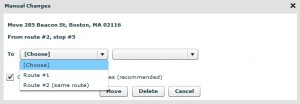
- Click Move.
To automatically choose the best stop in the target route – Choose Calculate Best Stop.
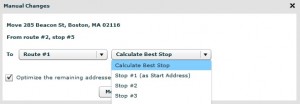
To set the order yourself – Choose a specific stop number.