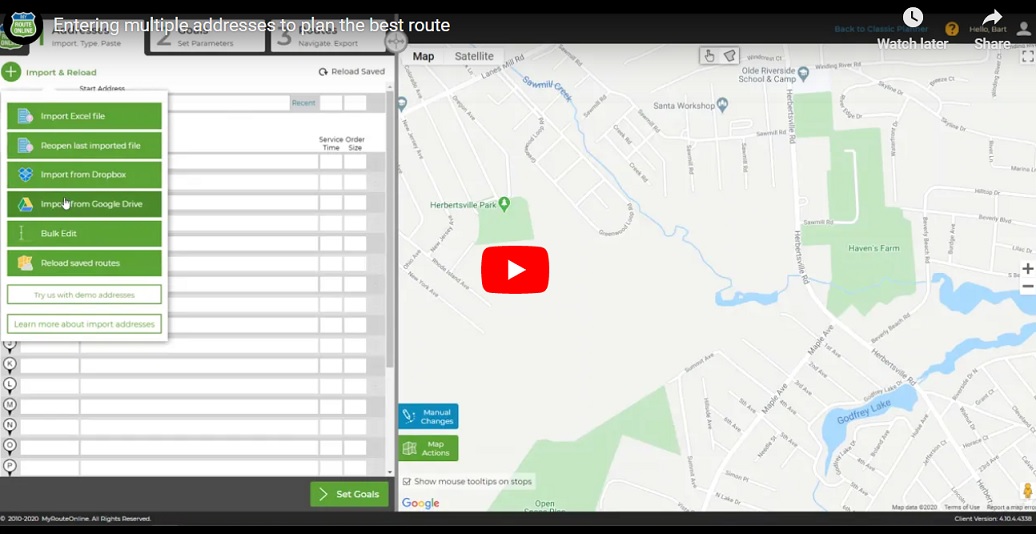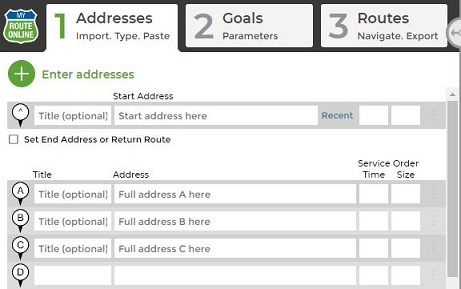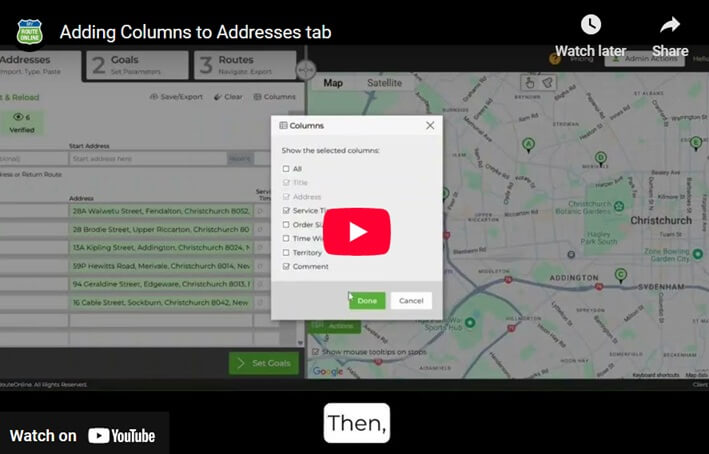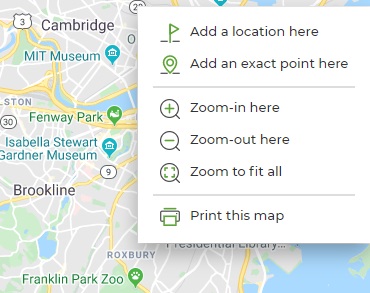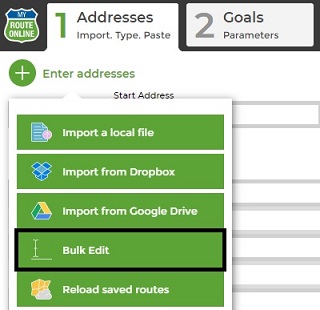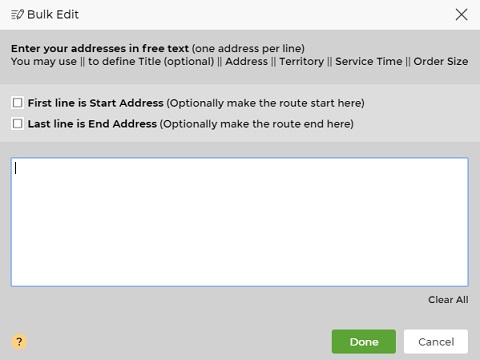How to Manually Enter Multiple Addresses into our Route Planner
There are 3 ways to manually add addresses, besides importing your contact list which is the most preferable way.
- Typing
- Type your Start address in the first row, if you have one.
- Type the other addresses in the upcoming rows, in any order you choose.
- Type your Address Title and/or Service Time to the sides of each address.
* Duplicate addresses may be entered as long as they have different titles.
If you need to add Comments, you can add a column for that too:
- Using the Mouse
- Right click on the map, on the location you want to add.
- Select “Add a location here” or “Add an exact point here” (from the drop-down menu).
If this is a valid address, it will be added to your address list. - If you added a location to an existing route plan, clicking Plan My Route
will recalculate your route considering the new address.
- Right click on the map, on the location you want to add.
- Bulk Editing
- Have your address list ready.
- Copy your list.
- Click Enter addresses and then select Bulk Edit.
- Paste your copied list into the Bulk Edit window.
- Check the box to set the first line as Start Address if you have any.
- Use this sign || to separate Title, Address and/or Service Time.
Enter Addresses:
The Difference between Travel Modes
How to Insert a Saved Starting Point to your Route
Fedex Overflow Routing
How to Set up Email and SMS Notifications with ETA or Delivery Status
How to Use Bulk Edit as Sheets
Google Sheets MyRouteOnline Route Planner Integration
How to Use MyRouteOnline Add-on with Zoho
Online Mapping Tools – Easy to Navigate – MyRouteOnline
How to Use MyRouteOnline App for Shopify
How to Map a Route with Time-Windows
Divide your List into Smaller Lists of 350 Stops
What does a Red Address Represent
Compare Original Addresses with our Mapped Addresses
How to Plan a Route with Pick-up and Drop-off Locations
How to Append Addresses to an Existing Route
TomTom Route Planner
Lat Long Route Planning – Optimizing your Route
How to Plan Routes with Order Size and Truck Volume
3 Steps to Use our New Route Planner – User Guide
How to Enter all Necessary Data when Importing a File
How to Import and Filter your Contact List (Filter-In/Out)
How to Enter Addresses into our Route Planner
Import a File with your Contacts List and Plan a Route