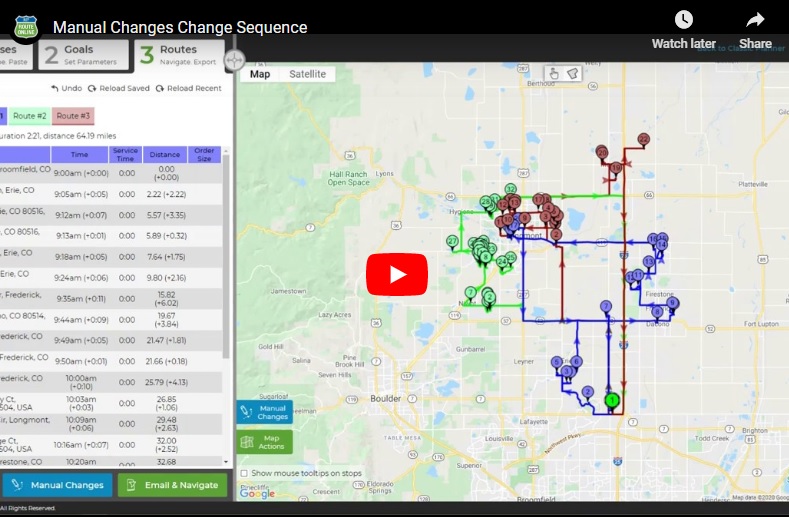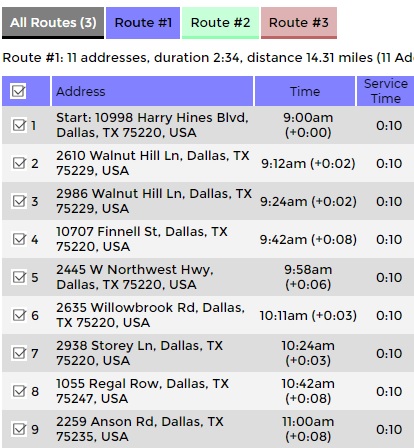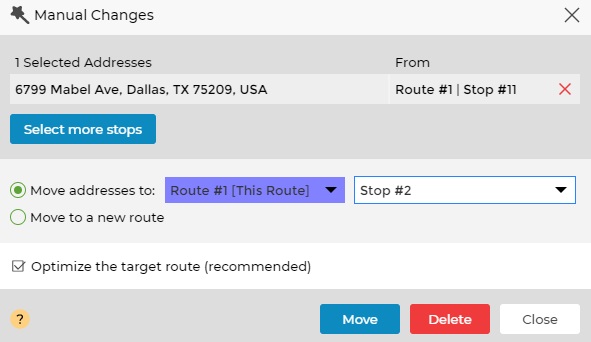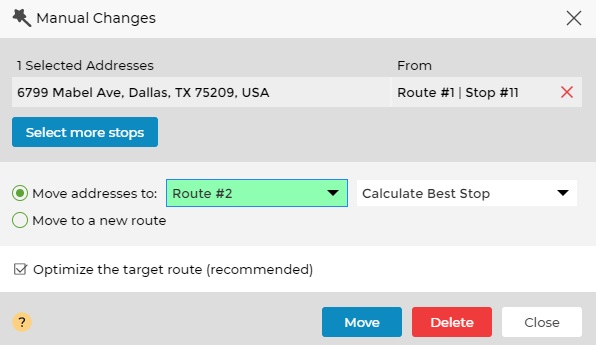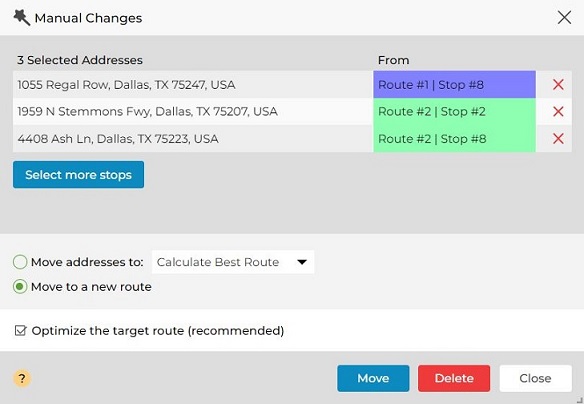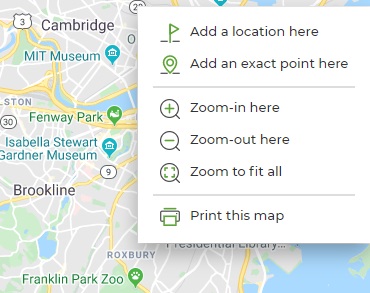How to Manually Change your Route's Order
Modify an existing route-plan result after the initial route-planning.
Manual changes are available in the “Result editor” view and will open a window to make the actual change.
- Move an address within the route (re-order).
- Move an address between routes (for multi-route planning).
- Move an address to a new route.
- Add a new address to an existing route-plan.
- Delete an address from an existing route-plan.
Learn how to manually change your routes:
- Move an address within the route (re-order)
- Plan a route and view your result.
- Choose the address you wish to move.
- Check the box next to this address and click Manual Changes,
or click on the address on the map to open the Manual Changes window. - Choose the new location of this address within this route.
- Click Move.
- Move an address between routes (multi-route planning)
- Plan more than one route and view your result.
- Choose the address you wish to move.
- Check the box next to this address and click Manual Changes,
or click on the address on the map to open the Manual Changes window. - Choose the target route for this address.
To automatically choose the best stop in the target route – Choose Calculate Best Stop.
To set the order yourself – Choose a specific stop number and click Move.
- Plan more a route and view your result.
- Choose the address/s you wish to move.
- Check the box next to this address and click Manual Changes,
or click on the address on the map to open the Manual Changes window. - Check the box that says Move to a new route and click Move
- Plan a route and view your result.
- Right click on the map, at the location you want to add.
- Select Add a location here (from the drop-down menu).
- Plan a route and view your result.
- Check the box next to this address and click Manual Changes,
or click on the address on the map to open the Manual Changes window. - Click Delete Stop to recalculate your route ignoring this address.
Manage Routes:
How to Add POD (Proof of Delivery) with the MyRoute App
How to Customize your Route
How to Use Hands-Free Navigation with MyRoute App
Add Delivery Status and Comments to your Tracking report
Actions you Can Do for Individual Routes
Generate a QR code for your Planned Route
Grant MyRoute App Permission to Access your Location
How to Use Delivery Tracking with the MyRoute app
Multi Stop Route Planner Synced With Waze
MyRoute App – Navigate your Route-Plan on iOS
How to Install MyRoute App on iOS
MyRoute App – Navigate your Route-Plan on Android
How to Install MyRoute App on Android
Digitally Dispatch Routes to TomTom WEBFLEET
How to Use Animate Directions
Print a Large Map of your Routes
How to Save and Reload Routes to the Route Planner
How to Get Google Maps Directions Driving in Different Languages
How to Manually Change your Route Order
Route Plan with Driving Directions and Maps