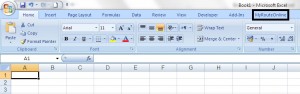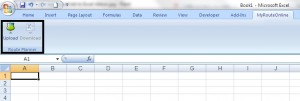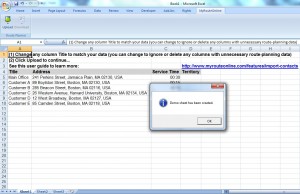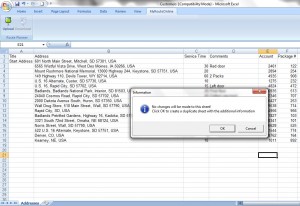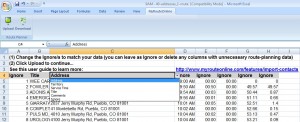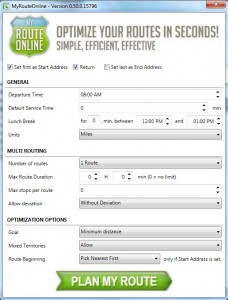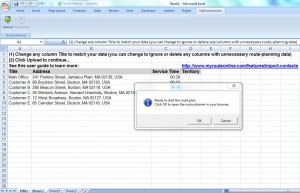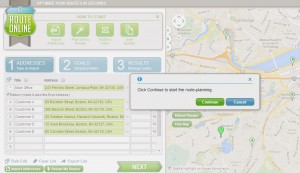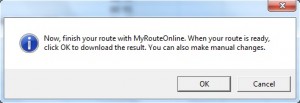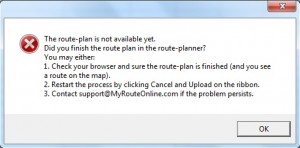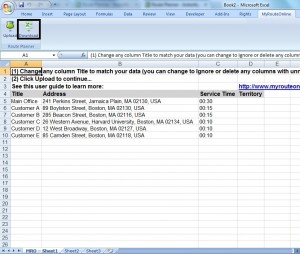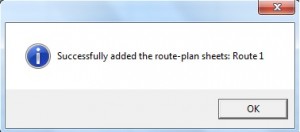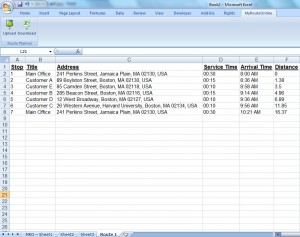How to Use MyRouteOnline Excel Add-in
Note: This Excel Add-in is no longer being actively developed. While you can still use it, keep in mind that we can’t provide troubleshooting assistance.
This Excel Add-in isn’t compatible with Office 365. We recommend importing your list from Excel, using our Import Wizard. Contact us for more information.
- Open Excel – There is an additional tab to Excel ribbon, named MyRouteOnline
- Click MyRouteOnline tab and you’ll see two buttons Upload and Download.
The first uploads your addresses to our route planner and the second, downloads your route-plan to your Excel.
Only Upload is activated at the moment because you haven’t planned any routes yet.
There are two ways to upload addresses through this Excel Add-in:
- Create a new address list
- Open an existing address list
- Change the headers to match your data.
- Click Upload to set your parameters and click Plan My Route.
The same as you would do in our route planner, under “GOALS” tab.
- Click OK to open the browser with your list in MyRouteOnline. Log in to plan your route.
- Click Continue to skip the GOALS tab and plan your route.
- Once your route is optimized, go back to your Excel and click Download, to download your route plan.
If you click before the routing process is done, you’ll get this error message:
When your route is ready, click Download.
Additional sheet with your planned route. In this example it is named Route 1.
If you planned a number of routes, each will be added in a separate sheet.
If your list isn’t ready and you wish to create one. Click Upload to create a demo sheet.
Click OK to test this demo list and click upload or copy paste your addresses under the grey headers line (number 4)
If your list is ready, open your file and click upload
No changes will be made to your existing sheet – your list will be copied to a new sheet with new headers.
Learn how to upload addresses to our route planner: