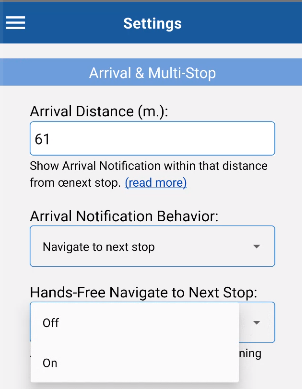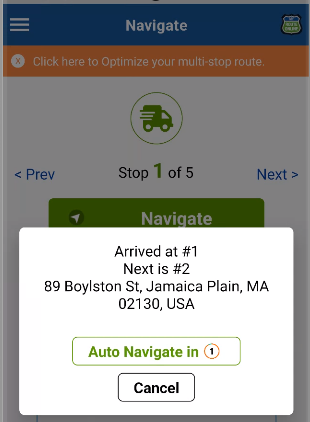How to Use Hands-Free Navigation with MyRoute App
Automatically navigate to your next stop with the MyRoute app
To enable this option within MyRoute app, follow these steps:
- Open the MyRoute App on your smartphone.
- Open the left side menu and click “Settings”.
- Scroll down to set “Hands-Free Navigate to Next Stop”.
- Select “On” in the drop down menu for “Hands-Free Navigate to Next Stop”.
- Go back to the navigation screen and click “Navigate” to navigate to next stop.
- Upon arrival, you’ll see this notification, don’t click on it:
- Say “Hey Google, Open MyRoute” or “Siri Open MyRoute” to automatically navigate.
The MyRoute app will automatically navigate to the next stop when the countdown reaches zero.
Manage Routes:
How to Add POD (Proof of Delivery) with the MyRoute App
How to Customize your Route
How to Use Hands-Free Navigation with MyRoute App
Add Delivery Status and Comments to your Tracking report
Actions you Can Do for Individual Routes
Generate a QR code for your Planned Route
Grant MyRoute App Permission to Access your Location
How to Use Delivery Tracking with the MyRoute app
Multi Stop Route Planner Synced With Waze
MyRoute App – Navigate your Route-Plan on iOS
How to Install MyRoute App on iOS
MyRoute App – Navigate your Route-Plan on Android
How to Install MyRoute App on Android
Digitally Dispatch Routes to TomTom WEBFLEET
How to Use Animate Directions
Print a Large Map of your Routes
How to Save and Reload Routes to the Route Planner
How to Get Google Maps Directions Driving in Different Languages
How to Manually Change your Route Order
Route Plan with Driving Directions and Maps