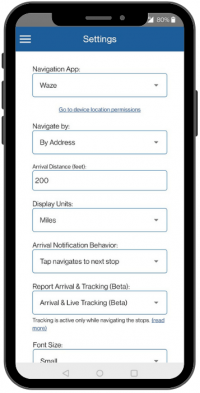How to Track Deliveries with the MyRoute App
Tracking routes you’ve planned is available with the MyRoute app.
To get live updates on deliveries your driver has completed, make sure to download the latest MyRoute version and follow these steps:
- Plan a route and save it online.
- Email this route to your driver with Tracking box checked. Your driver must turn on this reporting notification under Settings:
- Open your saved route and click the tracking icon.
Whenever the driver gets an “Arrival Notification”, MyRoute logs and reports this stop on the tracking page.
The stops will be shown in a table, with the order in which they were visited, including the planned and actual time of arrival. Click Check Status to refresh the page and see the tracking in progress.
Important notes:
*To allow our app to use your location data, enable Location Services on your device (Android and iOS):
https://support.google.com/gmm/answer/1250068
**To allow this tracking and reporting feature to work, enable it under Settings, as described in #2.
***Tracking reports are saved for 30 days.
Manage Routes:
How to Add POD (Proof of Delivery) with the MyRoute App
How to Customize your Route
How to Use Hands-Free Navigation with MyRoute App
Add Delivery Status and Comments to your Tracking report
Actions you Can Do for Individual Routes
Generate a QR code for your Planned Route
Grant MyRoute App Permission to Access your Location
How to Use Delivery Tracking with the MyRoute app
Multi Stop Route Planner Synced With Waze
MyRoute App – Navigate your Route-Plan on iOS
How to Install MyRoute App on iOS
MyRoute App – Navigate your Route-Plan on Android
How to Install MyRoute App on Android
Digitally Dispatch Routes to TomTom WEBFLEET
How to Use Animate Directions
Print a Large Map of your Routes
How to Save and Reload Routes to the Route Planner
How to Get Google Maps Directions Driving in Different Languages
How to Manually Change your Route Order
Route Plan with Driving Directions and Maps