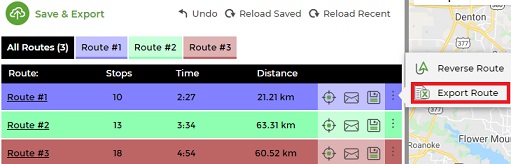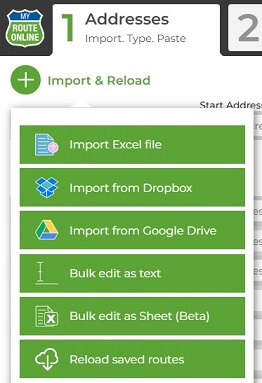How to Save a Route-Plan and Import it for Manual Changes
We differentiate between Exporting routes and Saving routes, depending on whether routes are saved online or exported and saved as an Excel file on your computer.
If you choose to Save your route, it will be saved on our servers while if you choose to Export your route, it will be saved as an Excel spreadsheet on your local computer.
Saving your route online will allow you to reload it and see the result immediately on the map. Exporting your route and re-importing will require the following steps:
Part A: Export a route-plan (export a route-plan)
- Plan your route.
- In the Routes tab – at the route’s title – select “Export Route”.
- Save this file on your computer for future use.
Part B: Import a route-plan
- Open MyRouteOnline Route Planner.
- Click “Import & Reload” and select Import Excel file.
- Browse to open the file you saved in Part A.
- Import this file.
- Click “Plan My Route”.
To get the exported route result set the goal to “keep order as is”. - Make any Manual Changes.
To export this modified route-plan go back to Part A.
** If you want to add or delete addresses – it’s better to do that in the Excel spreadsheet prior to importing..
Notice: addresses can be re-used within 30 days.
This means that if you import the same route-plan (within 30 days) these addresses will not be charged again.
If you add new addresses to this list – only the additional addresses will be charged.