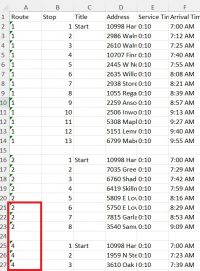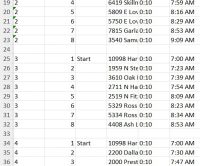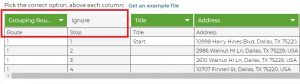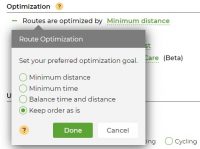How to Reorder the Number of your Routes
If you made changes to your routes and deleted some, you probably have a missing route number or more.
To reorder the numbers, follow these steps:
- Export your planned routes (those with the missing numbers) to Excel spreadsheet
- Open the spreadsheet you just saved to your computer. Here, you see the number jumps from #2 to #4:
- Change the numbers of your routes to meet your needs.
Here we replaced #4 with #3 and then #5 with #4 so there are 4 routes, numbered 1,2,3,4: - Save this file with your recent changes, then re-import your spreadsheet.
- In the import wizard, make sure the Route number column is changed to “Grouping” and ignore the column that shows the stops sequence.
If you have a start address, check the box that says “Set First as start address”. - Click Next to GOALS tab. You’ll get a notice about gray addresses – Ignore that because these are the start addresses of the other routes.
- When you get to the Goals section, leave all settings as default, except the Optimization Goal – Change this to Keep Order As Is.
- Plan your route.
This should keep the order of your routes, without changing the stop sequences on the routes.
Modify Routes:
Merge Routes in Multi-Route Planning
How to Rename a Route
How to Reorder the Number of your Routes
Unallocated or Unassigned Route – What Does that Mean
Update Route Versus Plan My Route
3 Steps to Use our New Route Planner – User Guide
How to Move Multiple Addresses at once
How to Edit your Route
How to Add an Address to your Planned Route
Multiple Manual Changes, Change Route Plan
Multi Routes Parameters