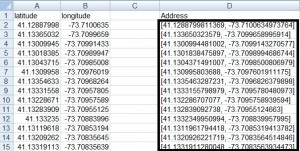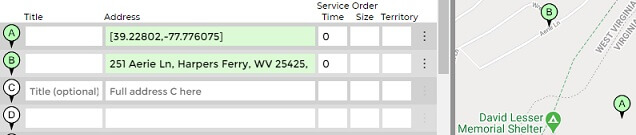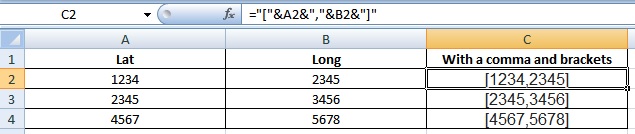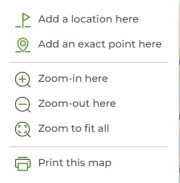How to Plan Routes with GPS Coordinates Finder
MyRouteOnline allows you to work with Map coordinates (latitude, longitude).
Our International Route Planner is available all over the world and planning with Latitude/Longitude (instead of full addresses) is convenient in rural areas or when the exact address is not yet available.
- Have your Map coordinates list and make sure the latitude is first (to the left).
[ latitude, longitude ] - Enclose the coordinates in square brackets [ ] as shown in column D. This will cause MyRouteOnline to place a marker on that precise location on the globe.
Merely inserting the coordinates without square brackets, as shown in columns A and B, will cause the program to try to find the closest address, which may or may not be correct.
For example, if you put the coordinates [39.228020, -77.776075] in square brackets as shown in line A, the marker is placed at the exact location. If you put the coordinates without square brackets, they are changed to the nearest location Google Maps found, as shown in line B.The two different markers on the map show that the two stops are being processed differently by our mapping engine. This is a rural area in Virginia and these coordinates were recognized as 251 Aerie Ln, Harpers Ferry, WV 25425, USA.
An easy way to add brackets to your coordinates, is using this formula =”[“&A1&”,”&B1&”]” - To figure out what address these coordinates refer to, put the actual address in the “Comments” column or “Title” if you do not have any other information you need there.
- Import this list to our Route Calculator and plan your route.
To get latitude/longitude coordinates using Google Maps:
The addresses that you enter, are being geo-coded and thus change according to locations recognized by Google Maps.
If you need to get the coordinates of a place, right click on the map and select “Add an exact stop here”: