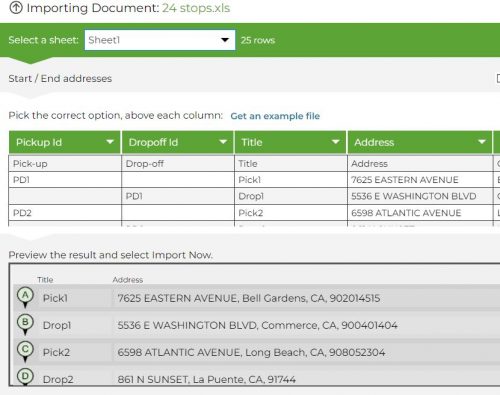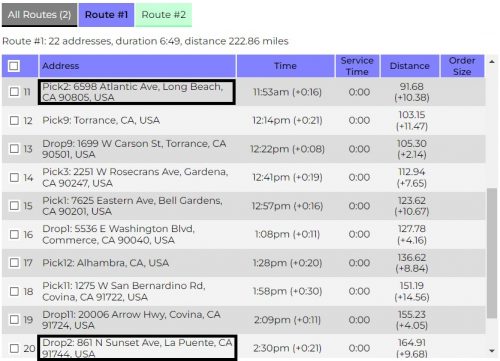How to Plan a Route with Pick-up and Drop-off Locations
Routing deliveries based on sets of two addresses, pickup and drop-off. Our system identifies the destination that needs to be visited before the second destination can be visited, going to the pick-up location first and then visiting the matching drop-off.
To use this feature please follow these steps:
- Add two additional columns to your excel. The headers for those columns should be “Pick-up” and “Drop-off”.
We treat pickups and drop-offs as pairs and therefore each pair should have the same ID. This is how the program identifies these sets of addresses. Each set of pick-up and its matching drop-off, should get the same ID, under the relevant column. - Import this file to our Route Planner.
Pick-up ID should be under pickup column, and drop-off ID should be under drop-off column. At this point, we recommend you set a title that will reflect these values, so it will be easier to locate them later on, during the routing process.
In this example, the ID is PD1 (PD2, PD3), each showing twice, one for the pick-up and one for the drop-off. - Click Next to move to GOALS tab and Set the necessary parameters.
Note that the number of routes should be set to Calculate Best (default). - Click Plan My Route.
The program will create a route with every “drop-off” location visited after its matching “pick-up” location.
Enter Addresses:
The Difference between Travel Modes
How to Insert a Saved Starting Point to your Route
Fedex Overflow Routing
How to Set up Email and SMS Notifications with ETA or Delivery Status
How to Use Bulk Edit as Sheets
Google Sheets MyRouteOnline Route Planner Integration
How to Use MyRouteOnline Add-on with Zoho
Online Mapping Tools – Easy to Navigate – MyRouteOnline
How to Use MyRouteOnline App for Shopify
How to Map a Route with Time-Windows
Divide your List into Smaller Lists of 350 Stops
What does a Red Address Represent
Compare Original Addresses with our Mapped Addresses
How to Plan a Route with Pick-up and Drop-off Locations
How to Append Addresses to an Existing Route
TomTom Route Planner
Lat Long Route Planning – Optimizing your Route
How to Plan Routes with Order Size and Truck Volume
3 Steps to Use our New Route Planner – User Guide
How to Enter all Necessary Data when Importing a File
How to Import and Filter your Contact List (Filter-In/Out)
How to Enter Addresses into our Route Planner
Import a File with your Contacts List and Plan a Route