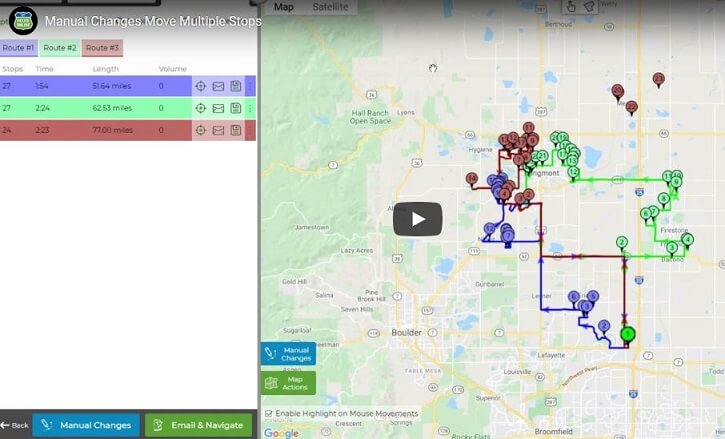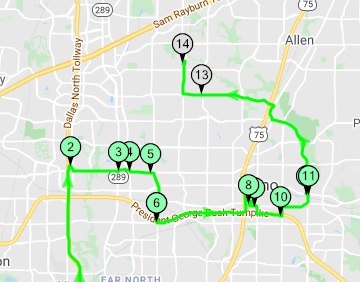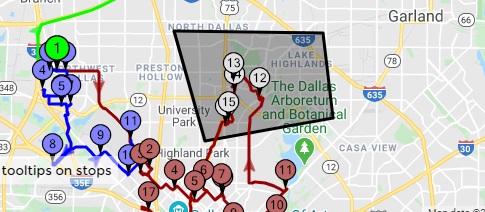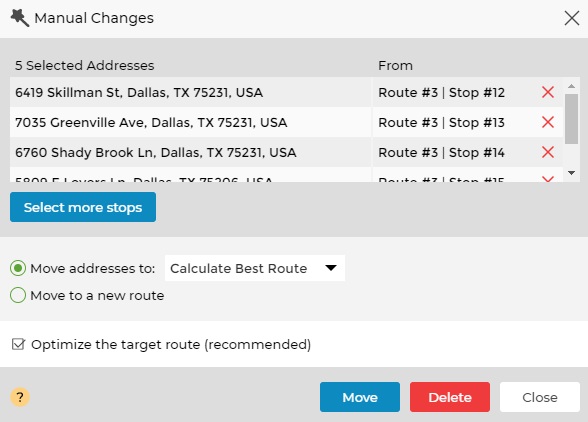How to Move Multiple Addresses at once
Multiple Manual changes are the ability to modify an existing route-plan result after the initial route-planning.
This option allows you to manually move a number of addresses at once, within a single route, to a new route or between routes.
Multiple Manual changes can be done on the map itself or by using the check box next to each address.
Both are done in the “Results” tab and will open a window to make the actual change.
Follow these steps:
- Plan a route and view your result.
- Click on the addresses you wish to move, they will be changed to grey.
- Alternatively, click the polygon icon and draw lines around these addresses.
- Click “Manual Changes” to open the Manual Changes window.
- Choose the target route (existing or new route) for these addresses.
- Click Move and the target route will be re-calculated considering the new stops.
Modify Routes:
Merge Routes in Multi-Route Planning
How to Rename a Route
How to Reorder the Number of your Routes
Unallocated or Unassigned Route – What Does that Mean
Update Route Versus Plan My Route
3 Steps to Use our New Route Planner – User Guide
How to Move Multiple Addresses at once
How to Edit your Route
How to Add an Address to your Planned Route
Multiple Manual Changes, Change Route Plan
Multi Routes Parameters