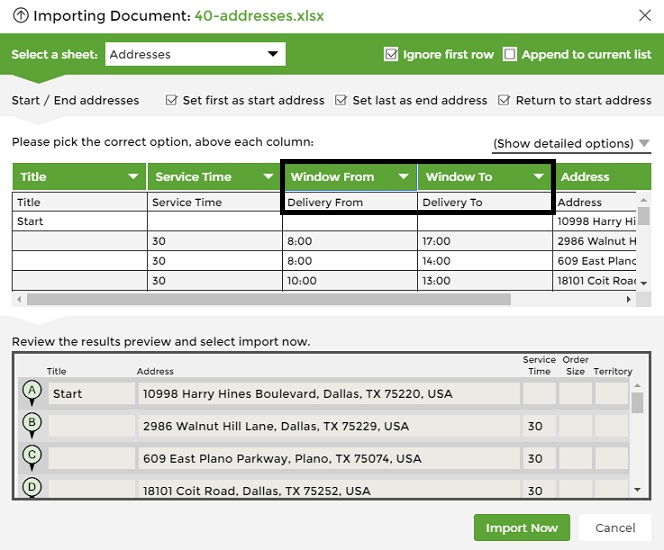How to Map a Route with Time-Windows
If you have to make deliveries that must adhere to Time Windows, follow these instructions:
- Add two additional fields to your spreadsheet. Label them “Delivery From” and “Delivery To”. The labels must be exactly as written here, without the quotes. These labels will be recognized as “Window From” and “Window To” in the Import Wizard as shown here:
- In the “Delivery From” field, put in the earliest delivery time for the stop and in “Delivery To”, put the latest. Make sure that the times are 24 hour time (military time). For example, 10:00 AM is 10:00, and 2:00 PM is 14:00.
- Import your spreadsheet into MyRouteOnline.
- Set the parameters you need and click Plan My Route. The program should take your Time Windows into account, so long as it has the flexibility to do so.
Contact us to give us your feedback. We would be happy to understand how we can improve this feature.
Enter Addresses:
The Difference between Travel Modes
How to Insert a Saved Starting Point to your Route
Fedex Overflow Routing
How to Set up Email and SMS Notifications with ETA or Delivery Status
How to Use Bulk Edit as Sheets
Google Sheets MyRouteOnline Route Planner Integration
How to Use MyRouteOnline Add-on with Zoho
Online Mapping Tools – Easy to Navigate – MyRouteOnline
How to Use MyRouteOnline App for Shopify
How to Map a Route with Time-Windows
Divide your List into Smaller Lists of 350 Stops
What does a Red Address Represent
Compare Original Addresses with our Mapped Addresses
How to Plan a Route with Pick-up and Drop-off Locations
How to Append Addresses to an Existing Route
TomTom Route Planner
Lat Long Route Planning – Optimizing your Route
How to Plan Routes with Order Size and Truck Volume
3 Steps to Use our New Route Planner – User Guide
How to Enter all Necessary Data when Importing a File
How to Import and Filter your Contact List (Filter-In/Out)
How to Enter Addresses into our Route Planner
Import a File with your Contacts List and Plan a Route