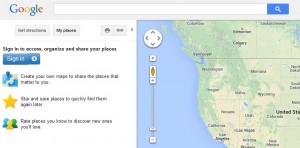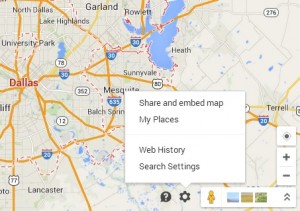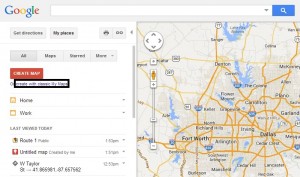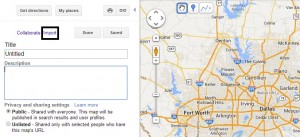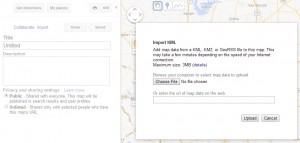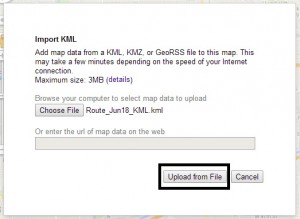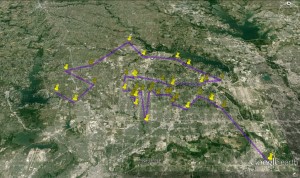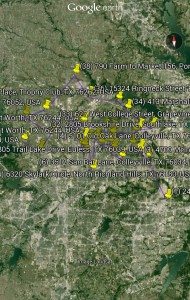How to Manage KML Files on Desktop and Mobile Devices
If you wish to export routes in KML format, to use with Google maps or Google earth, follow these steps:
- Click “Email” and under GPS Files change “Don’t attach GPS data” to “KML”
- Click on the KML attachment in your email and save it to your computer
- Sign in to your Google Account
- Click “My Places” at the bottom right corner
- Click “Create with Classic My Maps”
- Import your KML file
- View your route on the map.
To view your route with Google earth or watch your route live, before you hit the road, download Google Earth, open your KML file and click “Play Tour”.
If you have Google earth installed on your Smartphone, click on the KML attachment to open Google earth.
Click “Image Landsat” at the bottom, to show images of the places listed on your map.
Depending on your routes’ locations, some may even have a short video.
Export Routes:
Open Waze with Android 12 using MyRoute App
Zapier App Integration with our Route Planning Software
What Can you Do Once your Route is Planned
How to Manage KML Files on Desktop and Mobile Devices
How to Save a Route-Plan and Import it for Manual Changes
Email your Route to iPhone to View your Route Plan
Garmin Route Planner
TomTom Route Planner – Export Routes Directions to My TomTom
Road directions, Email routes
How to Export Routes as Excel File