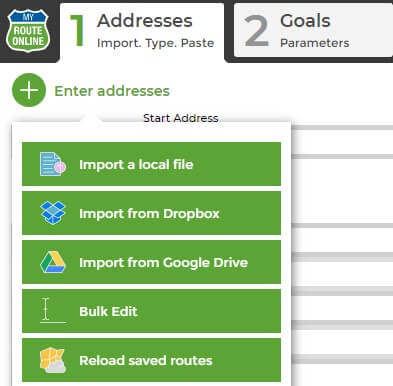How to Import a Route Planned by Online Mapping Tools
Great news! You can import routes created with other online mapping tools into MyRouteOnline, allowing you to leverage its powerful features. There’s one key thing to check:
Does your current mapping tool allow exporting routes?
If it does, follow these steps:
- Within your original mapping tool, locate the option to export or download your planned route.
Save the file on your computer in a format MyRouteOnline understands, preferably Excel (.xlsx) or simpler formats like CSV. - Login to your MyRouteOnline account and click Enter addresses.
- Click Import a local file and and select where to import your file from.
- Select the file you just saved and click Import Now.
- Once you can view all the stops on the map, click Next.
- Under Goals tab, change the optimization goal to “Keep order as is”.
- This will keep the order of your list, showing the route you’ve imported.
Now, you have the option to re-plan this route with a different optimization goal such as Minimize Distance. You’ll be able to compare the results and choose the shortest route. Testing different optimization goals doesn’t cost you extra credits when you re-plan the same addresses (within 30 days).
8. Click Export Options and select Email & App if you wish MyRoute app to assist your navigation.
Enter Addresses:
The Difference between Travel Modes
How to Insert a Saved Starting Point to your Route
Fedex Overflow Routing
How to Set up Email and SMS Notifications with ETA or Delivery Status
How to Use Bulk Edit as Sheets
Google Sheets MyRouteOnline Route Planner Integration
How to Use MyRouteOnline Add-on with Zoho
Online Mapping Tools – Easy to Navigate – MyRouteOnline
How to Use MyRouteOnline App for Shopify
How to Map a Route with Time-Windows
Divide your List into Smaller Lists of 350 Stops
What does a Red Address Represent
Compare Original Addresses with our Mapped Addresses
How to Plan a Route with Pick-up and Drop-off Locations
How to Append Addresses to an Existing Route
TomTom Route Planner
Lat Long Route Planning – Optimizing your Route
How to Plan Routes with Order Size and Truck Volume
3 Steps to Use our New Route Planner – User Guide
How to Enter all Necessary Data when Importing a File
How to Import and Filter your Contact List (Filter-In/Out)
How to Enter Addresses into our Route Planner
Import a File with your Contacts List and Plan a Route