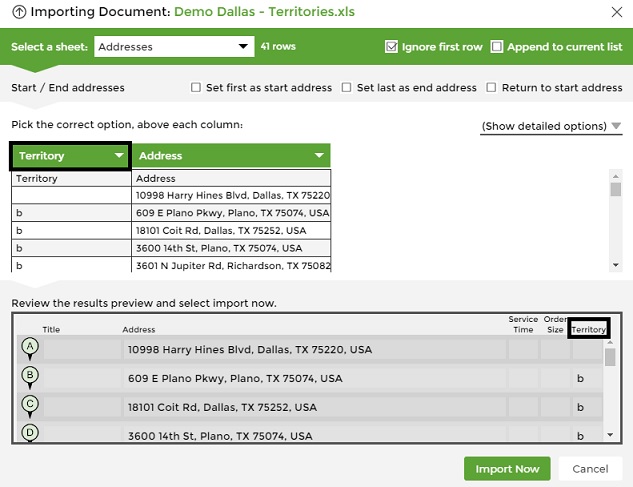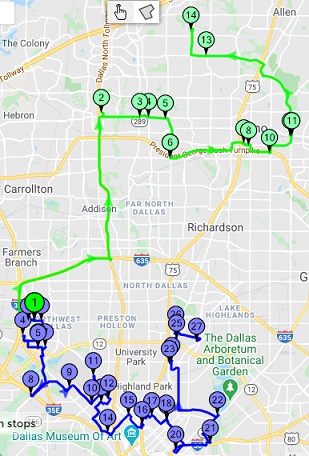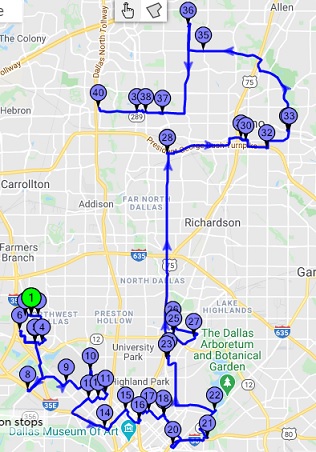How to Create Territories when Planning a Route
There are 2 ways to create territories, both require your address list to be in Excel:
1. When territories are known.
2. When you don’t know your territories.
Learn how to create territories:
- When territories are known
- Have your entire customer list in one excel file.
- Add a column named “Territory”.
- Review the addresses and choose a value that represents their territory.
In this example we divided Dallas demo route to 2 territories and named one territory “a” and the second one “b” (your list doesn’t have to be sorted by territories, they can be mixed). - For each territory, choose the same value (alpha/numeric value).
- Import the file into the planner. If you named your new column “territory” the planner will automatically
recognize it, but you can choose a different name and change the header to territory (inside the wizard). - Review your result and click import now.
- Click Plan My Route and our planner will optimize your list according to the territories you’ve set.
All addresses within the same territory will be allocated one after the other.
The route continues to the next territory only when all addresses in the same territory were allocated.
- When you don’t know your territories
- Enter your list of addresses.
- Click Plan My Route. Now that you see your route on the map, you can choose how to separate your territories. Here we will have two territories, one for addresses 2-22 (south) and the second for addresses 23-40 (north).
- Export your route to excel.
- Add a column for territories.
- Review the addresses and choose a value that represents their territory.
(according to the route and map you just got). - Import the file into the planner and follow steps 5-7 above, in part 1.
You can see your addresses on the map without planning your route but after you plan it, you’ll see the address order and it will be much easier to see which is the address that “draws the line” between the territories.
Plan Routes:
How to Use MyRouteOnline ChatGPT AI Route Planner
How to View all Routes on the Same Map
How to Add a Lunch Break to your route
How to Plan Multiple Routes with our Route Creator
How to View all Territories on the Map
How to Plan Routes on Smartphone Mode
How to Plan Truck Routes
Daily Route Planner – Create Your Daily Routes Online
Set which Side of the Road your Route should Follow
How to Add More Columns to Addresses Tab
MyRoute App Settings
How Can you Change the Language on Google Maps
Create Routes with all the Addresses you Wish to Visit
How to Create Routes with Multiple Start Addresses
Multi Routing – Routing Notifications
How Do you Plan a Route with Route Planning Software?
How to Plan a Reverse Route
Google Maps Multi Route Planner
How to Plan a Route to National Parks
How to Plan a Multi Day Trip
3 Steps to Use our New Route Planner – User Guide
Start Planning Routes Online
Allow Mixed Territories, Pre-Defined Territories
Multi-Routes Planner – Create Several Routes at once
How to Create Territories when Planning a Route
Service Time, Route Planner, Route Optimization
What is Service Time in Route Optimization
Route Planner for Route Optimization