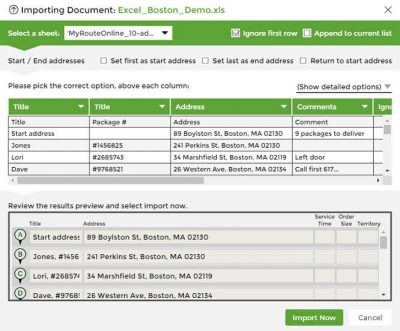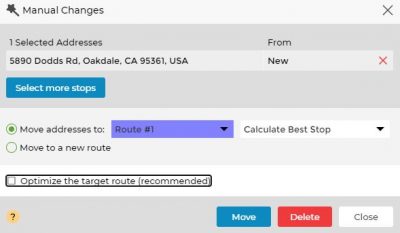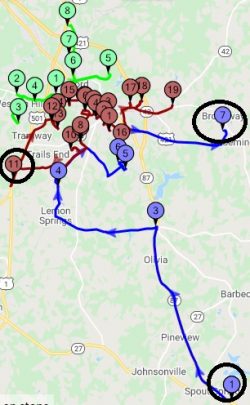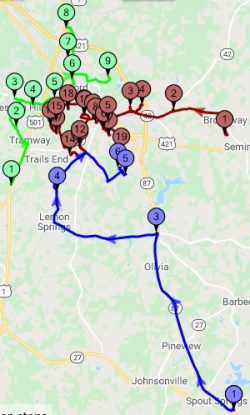How to Create Routes with Multiple Start Addresses
We currently support one start address for all routes but if you need to plan a number of routes and have a number of different starting locations, you can do that as well.
Follow these steps:
- Add your starting locations as regular addresses within your address list.
- Import your list to our Route Planner, leaving the start address field empty.
- Set the number of routes you need (to match the number of start addresses you entered).
- Select a starting location and manually move it to be the start address of the closest route.
*Make sure to have the Optimize the target route box checked. - Repeat step #4 for each of your starting locations.
In this example, we’ve planned 3 routes and circled the starting locations.
Here is how the routes will look like after these manual changes:
Plan Routes:
How to Use MyRouteOnline ChatGPT AI Route Planner
How to View all Routes on the Same Map
How to Add a Lunch Break to your route
How to Plan Multiple Routes with our Route Creator
How to View all Territories on the Map
How to Plan Routes on Smartphone Mode
How to Plan Truck Routes
Daily Route Planner – Create Your Daily Routes Online
Set which Side of the Road your Route should Follow
How to Add More Columns to Addresses Tab
MyRoute App Settings
How Can you Change the Language on Google Maps
Create Routes with all the Addresses you Wish to Visit
How to Create Routes with Multiple Start Addresses
Multi Routing – Routing Notifications
How Do you Plan a Route with Route Planning Software?
How to Plan a Reverse Route
Google Maps Multi Route Planner
How to Plan a Route to National Parks
How to Plan a Multi Day Trip
3 Steps to Use our New Route Planner – User Guide
Start Planning Routes Online
Allow Mixed Territories, Pre-Defined Territories
Multi-Routes Planner – Create Several Routes at once
How to Create Territories when Planning a Route
Service Time, Route Planner, Route Optimization
What is Service Time in Route Optimization
Route Planner for Route Optimization