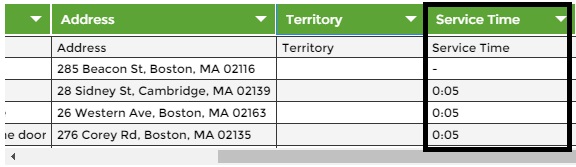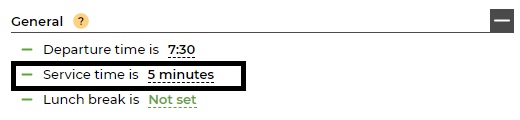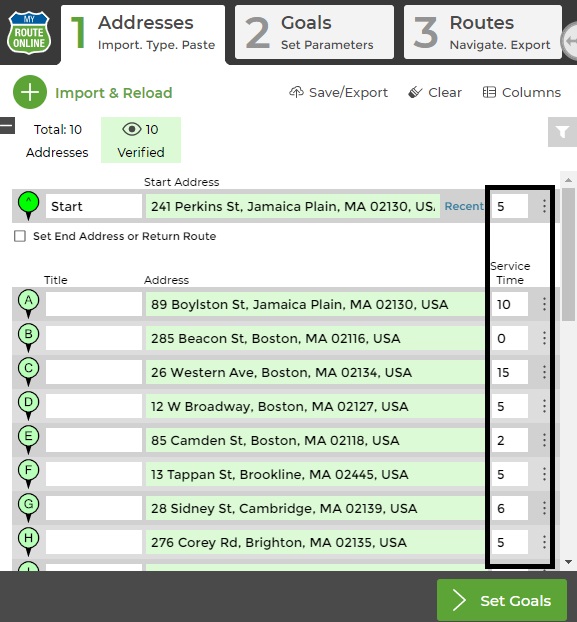How to Add Service Time to your Route Optimization
Service Time is the time you spend at each location.
There are 3 ways to add service time:
1. Add service time to your excel file.
2. Add Default Service time.
3. Manually enter service time.
Learn how to add service time to your routes:
- Add service time to your excel file
- Have your contact list written in an Excel file.
- Add a column named “Service Time” filled with the time you wish to spend at each location.
- Import your contact list and our Import Wizard will identify this column as service time.
- Click Plan my Route, the service time will be included in the optimization process.
- Add Default Service time
- Import your contact list.
- Set the service time as minutes, in the Service Time field (located under GOALS tab).
- Click Plan my Route, the service time will be included in the optimization process.
- Manually enter service time
- Import your contact list.
- Set the service time as minutes, next to each address.
- Click Plan my Route, the service time will be included in the optimization process.
Plan Routes:
How to Use MyRouteOnline ChatGPT AI Route Planner
How to View all Routes on the Same Map
How to Add a Lunch Break to your route
How to Plan Multiple Routes with our Route Creator
How to View all Territories on the Map
How to Plan Routes on Smartphone Mode
How to Plan Truck Routes
Daily Route Planner – Create Your Daily Routes Online
Set which Side of the Road your Route should Follow
How to Add More Columns to Addresses Tab
MyRoute App Settings
How Can you Change the Language on Google Maps
Create Routes with all the Addresses you Wish to Visit
How to Create Routes with Multiple Start Addresses
Multi Routing – Routing Notifications
How Do you Plan a Route with Route Planning Software?
How to Plan a Reverse Route
Google Maps Multi Route Planner
How to Plan a Route to National Parks
How to Plan a Multi Day Trip
3 Steps to Use our New Route Planner – User Guide
Start Planning Routes Online
Allow Mixed Territories, Pre-Defined Territories
Multi-Routes Planner – Create Several Routes at once
How to Create Territories when Planning a Route
Service Time, Route Planner, Route Optimization
What is Service Time in Route Optimization
Route Planner for Route Optimization