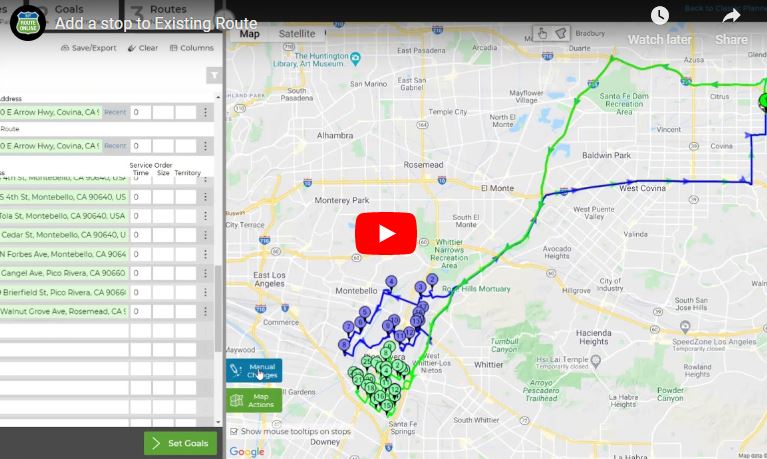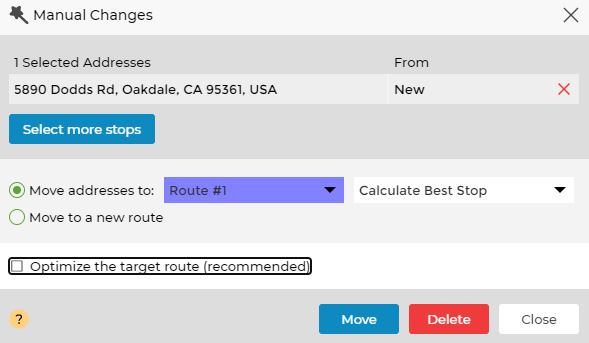How to Add an Address to your Planned Route
There are two options to add an address after you planned your route:
Add your address and let us optimize your route and choose where to add it,
or decide for yourself where to add your new address.
- Optimize your route considering your new address.
- Decide for yourself where to add your new address.
Learn how to add an address to your existing routes:
- Optimize your route considering your new address.
- Create a route and view your result (you may plan multiple routes).
- Add an address (type it, use the mouse or bulk edit).If this is a valid address, it will be added to your address list.
- Click Plan My Route.
- Decide for yourself where to add your new address.
- Plan a route and view your result (you may plan multiple routes).
- Add an address (type it, use the mouse or bulk edit).If this is a valid address, it will be added to your address list.
- Click on Manual Changes to open the Manual Changes window.
- Choose the target route or place for this address.
If you made any manual changes that you wish to keep, the box should be left unchecked.
To automatically choose the best stop in the target route – Choose Calculate Best Stop.
To set the order yourself – Choose a specific stop number and click Move.
Modify Routes:
Merge Routes in Multi-Route Planning
How to Rename a Route
How to Reorder the Number of your Routes
Unallocated or Unassigned Route – What Does that Mean
Update Route Versus Plan My Route
3 Steps to Use our New Route Planner – User Guide
How to Move Multiple Addresses at once
How to Edit your Route
How to Add an Address to your Planned Route
Multiple Manual Changes, Change Route Plan
Multi Routes Parameters