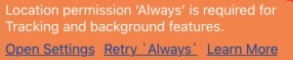Grant MyRoute App Permission to Access your Location
Location Permissions Settings
- What options do you have?
The MyRoute app uses your mobile phone’s setting and has two location permission options:
Full (Always) – This option grants the MyRoute app permission to use your location while you are using other apps (and MyRoute is in the background).
Partial (When-in-use) – This option grants the MyRoute app permission to use your location only while the MyRoute is open and you’re actively using it.
We never use or store historical information, only your current location. - Why should you give full access to your location?
The MyRoute gives you Arrival Notifications and Tracking capability, only if the app has access to your location.
For your convenience, we made sure the MyRoute sends a notification with the next destination when you are using Waze or any other navigation app.
This means that at that point, when you are navigating with Waze for example, MyRoute is in the background hence “Partial” access will not allow these notifications to arrive.If you choose to give Partial access, whenever you reach your destination, you will need to go back to the MyRoute app and click Navigate to the next one.
With Partial access, the MyRoute will not be able to track your location as you are using other apps while the MyRoute is in the background. - What should you do?
If you’re seeing this orange notice at the top, you should change the location permission to “Always”:
You can do that by Opening the Settings or by clicking Retry Always.
This will allow you to use the background features.
Manage Routes:
How to Add POD (Proof of Delivery) with the MyRoute App
How to Customize your Route
How to Use Hands-Free Navigation with MyRoute App
Add Delivery Status and Comments to your Tracking report
Actions you Can Do for Individual Routes
Generate a QR code for your Planned Route
Grant MyRoute App Permission to Access your Location
How to Use Delivery Tracking with the MyRoute app
Multi Stop Route Planner Synced With Waze
MyRoute App – Navigate your Route-Plan on iOS
How to Install MyRoute App on iOS
MyRoute App – Navigate your Route-Plan on Android
How to Install MyRoute App on Android
Digitally Dispatch Routes to TomTom WEBFLEET
How to Use Animate Directions
Print a Large Map of your Routes
How to Save and Reload Routes to the Route Planner
How to Get Google Maps Directions Driving in Different Languages
How to Manually Change your Route Order
Route Plan with Driving Directions and Maps