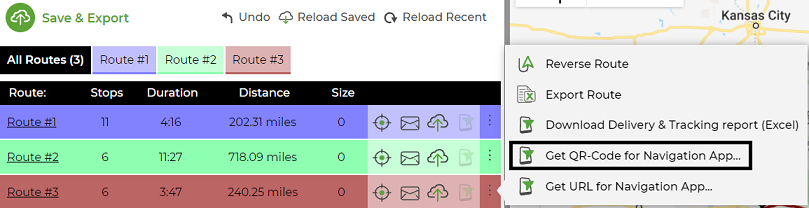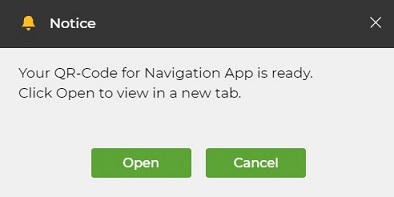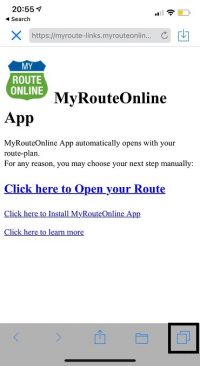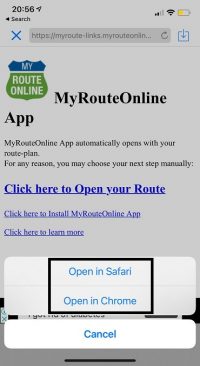How to Generate a CR Code for your Planned Route
When you optimize a route, you can use it in a number of ways:
You can email the route to yourself or your staff, export it to Excel, or print the route with a map and driving directions.
Another way is to generate a QR Code to print and give anyone who wants to follow your route.
This is relevant for businesses or non-profit organizations with various drivers that do not know their route in advance.
- Generate a QR Code
- Plan a route
- Click the 3 dots to the right and select Get QR-Code:
- Click Open to have your QR Code in a separate tab:
- Open MyRoute with your QR Code
- Scan your QR Code with your smartphone
- If you have MyRoute app installed, click on the first link to open your route
If nothing opens, click on the icon at the bottom right corner: - Click to open the link in MyRoute app:
To generate a QR Code, follow these steps:
You’ll have the route plan ready for navigation and you’re good to go.
Manage Routes:
How to Add POD (Proof of Delivery) with the MyRoute App
How to Customize your Route
How to Use Hands-Free Navigation with MyRoute App
Add Delivery Status and Comments to your Tracking report
Actions you Can Do for Individual Routes
Generate a QR code for your Planned Route
Grant MyRoute App Permission to Access your Location
How to Use Delivery Tracking with the MyRoute app
Multi Stop Route Planner Synced With Waze
MyRoute App – Navigate your Route-Plan on iOS
How to Install MyRoute App on iOS
MyRoute App – Navigate your Route-Plan on Android
How to Install MyRoute App on Android
Digitally Dispatch Routes to TomTom WEBFLEET
How to Use Animate Directions
Print a Large Map of your Routes
How to Save and Reload Routes to the Route Planner
How to Get Google Maps Directions Driving in Different Languages
How to Manually Change your Route Order
Route Plan with Driving Directions and Maps