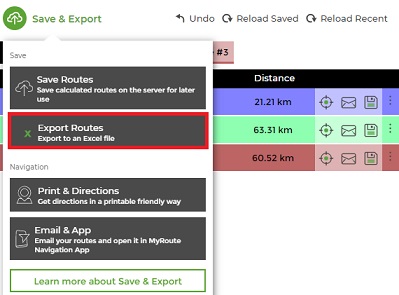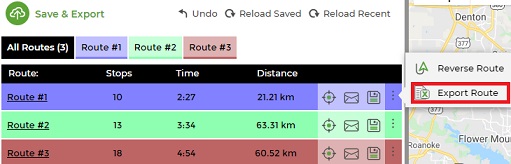How to Export Routes as Excel File
Exporting is different from Saving routes.
If you choose to Export your route, it will be saved on your local computer, while if you choose to Save your route, it will be saved on our servers.
Saving your route online will allow you to reload it and see the result immediately on the map but if you wish to export your route as an Excel file, choose of of these two ways:
- Click “Save and Export” at the top left corner, to export all your route plans and place every route in a separate sheet. This is usually used for printing and for exporting all route plans together.
- Click the three dots next to each route and select “Export Route” to export only the specific route plan that you chose.
Both options can be used for importing a file back to the planner for future use.
Follow these steps:
- Plan a route.
- Click Export.
- Save your route plan to your computer.
Your exported file will now include all information you had when you planned your routes, including comments,
service time, order size, etc.
Export Routes:
Open Waze with Android 12 using MyRoute App
Zapier App Integration with our Route Planning Software
What Can you Do Once your Route is Planned
How to Manage KML Files on Desktop and Mobile Devices
How to Save a Route-Plan and Import it for Manual Changes
Email your Route to iPhone to View your Route Plan
Garmin Route Planner
TomTom Route Planner – Export Routes Directions to My TomTom
Road directions, Email routes
How to Export Routes as Excel File