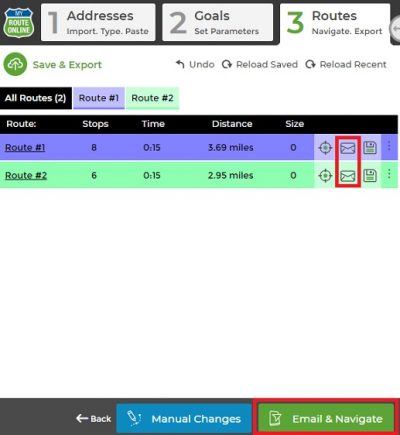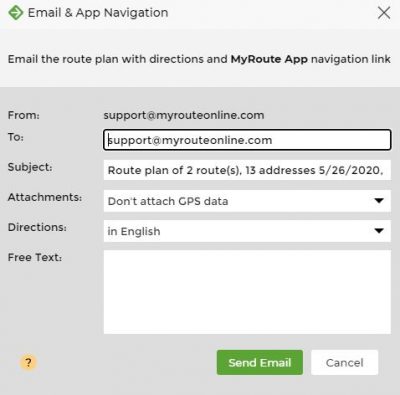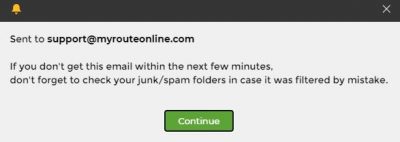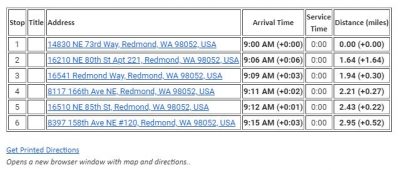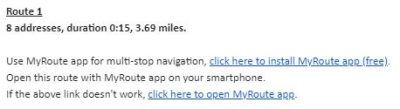How to Email Routes with Road Directions
There are two ways to email route plans:
- “Email & Navigate” green button at the bottom, will email all the routes shown in this RESULTS tab.
- “Email” will email this specific route plan. This is used for emailing each route plan separately.
You may send your route plan to several employees at once, using a comma to separate them.- Plan a route
- Click Email & App or the envelope icon
- Write a personal message or add a recipient
- Make sure you get the confirmation message
- Open your mailbox to see your route
- Click on the link to Get Printed Directions
This email includes a link to MyRoute App, to navigate with your smartphone.
Export Routes:
Open Waze with Android 12 using MyRoute App
Zapier App Integration with our Route Planning Software
What Can you Do Once your Route is Planned
How to Manage KML Files on Desktop and Mobile Devices
How to Save a Route-Plan and Import it for Manual Changes
Email your Route to iPhone to View your Route Plan
Garmin Route Planner
TomTom Route Planner – Export Routes Directions to My TomTom
Road directions, Email routes
How to Export Routes as Excel File