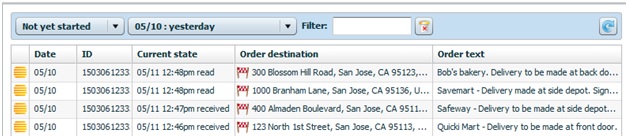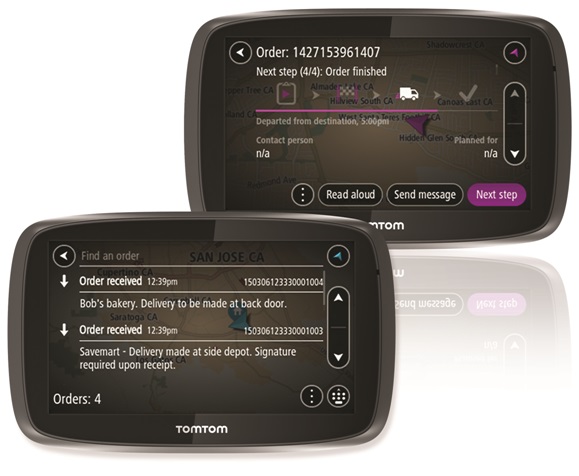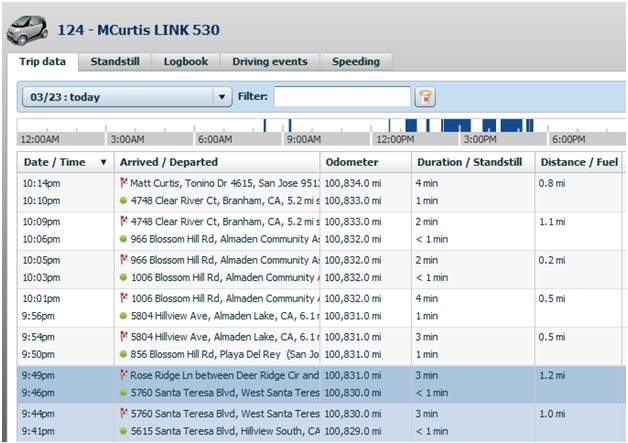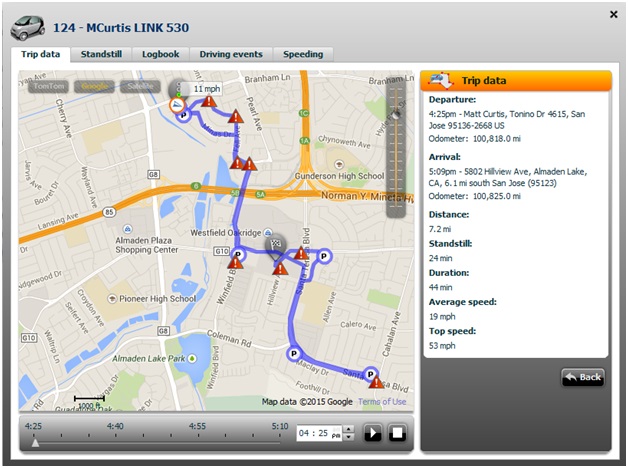Digitally Dispatch Routes to TomTom WEBFLEET
Seamless Dispatching, Order Management and Vehicle Tracking
- Create and save your route plan on MyRouteOnline.
- Log into the WEBFLEET upload tool with your WEBFLEET and MyRouteOnline credentials.
- [Plans] – Press the ‘refresh’ button on top right, then click your route plan.
- [Routes] – The routes that are included in your route plan will be displayed in this tab.
- [Vehicles] – Press the ‘refresh’ button on top right, you should see all of your vehicles.
- [Assign] – Choose a vehicle for each route and press ‘Import to WEBFLEET’ (when completed, you’ll see “Finished”)
- Log into WEBFLEET to see all Orders!
PRO Driver Terminals
Orders are dispatched to each TomTom PRO driver terminal in the optimal order. Begin with the first order, starting at the bottom of the list. When an order is completed, the next order automatically starts.
WEBFLEET – Trip Data
Detailed trip report – Shows the time, address, distance and duration of each order
WEBFLEET – Route Overview
Replay each route (red triangles indicate aggressive driving events)
Beta Testing Feedback
Keep track of what is and what is not working for you. If you have technical issues, take screenshots!
Send feedback to [email protected]
Manage Routes:
How to Add POD (Proof of Delivery) with the MyRoute App
How to Customize your Route
How to Use Hands-Free Navigation with MyRoute App
Add Delivery Status and Comments to your Tracking report
Actions you Can Do for Individual Routes
Generate a QR code for your Planned Route
Grant MyRoute App Permission to Access your Location
How to Use Delivery Tracking with the MyRoute app
Multi Stop Route Planner Synced With Waze
MyRoute App – Navigate your Route-Plan on iOS
How to Install MyRoute App on iOS
MyRoute App – Navigate your Route-Plan on Android
How to Install MyRoute App on Android
Digitally Dispatch Routes to TomTom WEBFLEET
How to Use Animate Directions
Print a Large Map of your Routes
How to Save and Reload Routes to the Route Planner
How to Get Google Maps Directions Driving in Different Languages
How to Manually Change your Route Order
Route Plan with Driving Directions and Maps