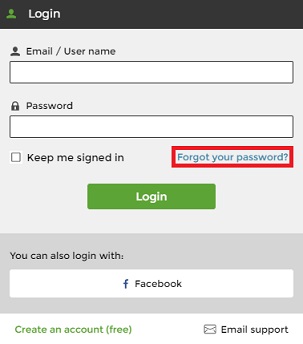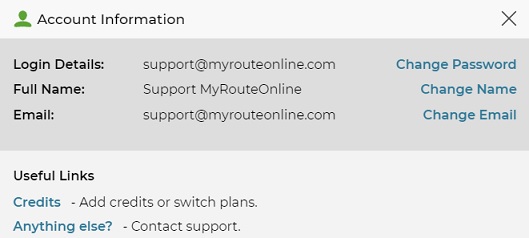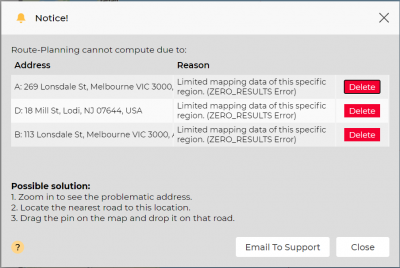Tips and Tricks to Better Plan your Route
1) How do I know what my password is?
Follow these steps:
- Open our website home page and click Members Login.
- Enter your email address in the login window and click Forgot your password.
- Open your mailbox to get your password reminder.
2) How do I change a password, name, or email?
Follow these steps:
- Click on the profile icon (upper right corner) and select Account Details.
- Click Change Password/Name/Email.
- Type your New Password/Name/Email and click Update.
* To change a username you need to create a new account.
3) How do I change my credit card information?
- If you paid via Stripe, follow these steps:
- If you paid via 2checkout, follow these steps:
- If you paid via PayPal, follow these steps:
1. Use this link – https://stripe.com/ and sign in.
2. Enter your email and password or Use single sign-on (SSO) instead.
You’ll need to enter your email address and the link will be sent to your mailbox.
It will be valid for 30 minutes.
3. Under “Payment method”, add a different card. You can delete a card or “make default”.
1. Log in to your 2checkout account at https://secure.2co.com/myaccount
2. Go to My Products tab and click “Update Payment method” next to your subscription.
1. Log in to your PayPal account at http://www.paypal.com
2. Under the “My Account” tab, go to the “Profile” link.
3. Under “Profile”, select “update card”
If you do not have a PayPal account, then simply let us know and we will cancel your current subscription.
You can then re-subscribe using your new credit card info.
4) I paid so why can’t I see my credits?
Follow these steps:
- Check if you have two active accounts, under two different email addresses?
If you registered with one email but paid with a different email, the credits were issued to the paying account. - Login with the same email you paid with, or send us the email address so we can share the accounts.
5) Why are my addresses not recognized?
This can happen when an area is not mapped entirely or when an address is not entered correctly.
In cases where you can be more specific, you can use the exact address and not abbreviates:
road and not Rd. street and not St., boulevard and not Blvd, etc.
Alternatively, you can coordinates in brackets.
6) What does ZERO_REULTS Error Mean?
This error means we could not find a driving route between the addresses listed in this notice.
Our service is based on Google Directions and if Google couldn’t locate a driving route here, we cannot calculate your route. This sometimes happens when a user enters an address in the USA and Australia, in the same route and since there is no driving route between these two continents, we show this error notice: