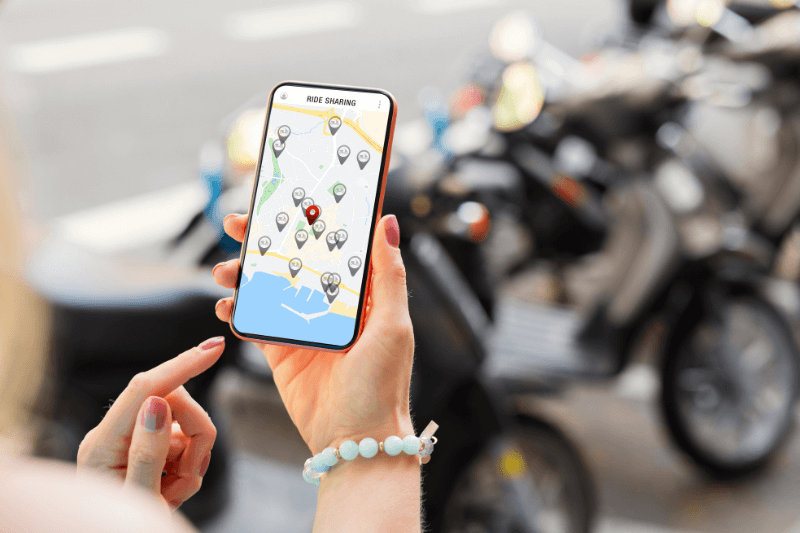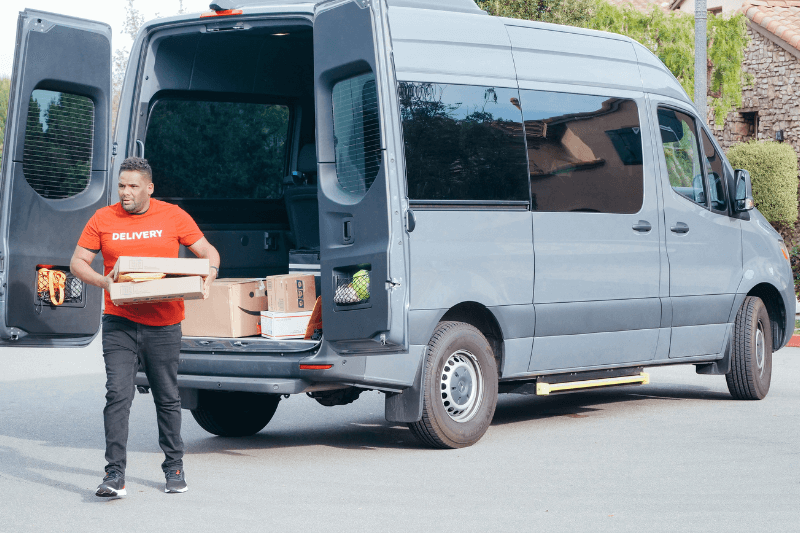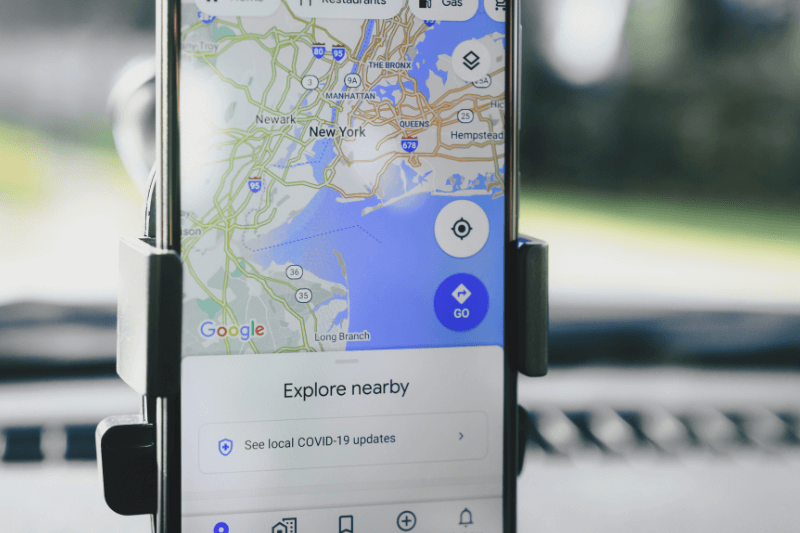How to Make a Route on Google Maps
November 05, 2025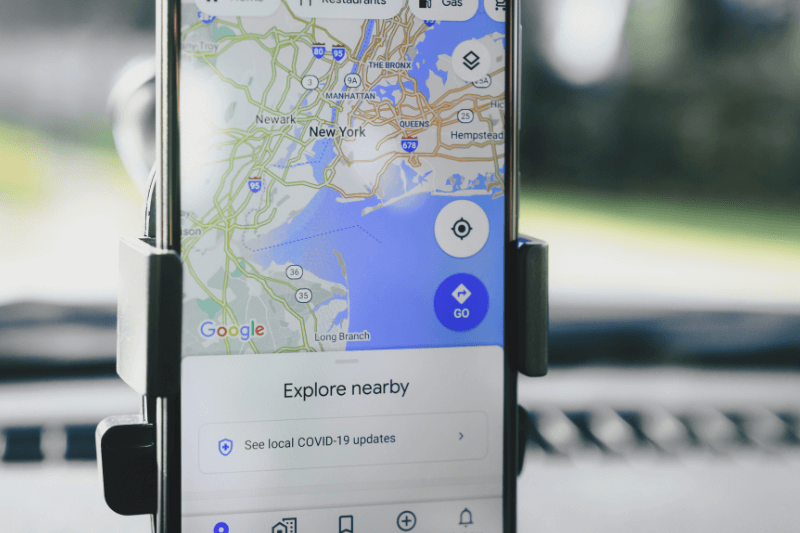
If you’re trying to learn how to make a route on Google Maps for planning a trip with multiple stops, whether for a delivery schedule, a service route, or a personal road trip, you’ve started with the right tool. As the world’s leading free navigation service, it offers powerful advantages that make it the immediate choice for mapping simple routes.
This guide will first show you exactly how to utilize all the features of Google Maps to create your multi-stop route, and then we will discuss the best practices for using it professionally.
Why Google Maps is the Best Place to Start
Google Maps is the first stop for routing for several excellent reasons:
- Free and Universal: It costs nothing to use and is immediately accessible on virtually every device (desktop, iOS, and Android), making it the most accessible solution globally.
- Best-in-Class Traffic Data: You benefit from industry-leading real-time traffic data, which is constantly updated to provide you with the most accurate drive-time estimates.
- Familiar Interface: The platform is universally known, requiring zero training for users. Anyone can quickly open the app and input an address.
- Up-to-Date Addresses: It maintains the most current database of business locations, addresses, and road networks, ensuring your destinations are found accurately.
How to Map a Multi-Stop Route on Google Maps
Google Maps allows you to enter destinations sequentially to create a linear route. Here is the process for leveraging this feature effectively:
- Initiate the Directions Process
- Open Google Maps on your preferred device.
- Click or tap the Directions button (represented by a blue diamond or arrow icon).
- Enter your Starting Point (or click “Your location”) and your first Destination.
- Add Your Subsequent Stops
- Locate and click the Add Destination button (or the “+” icon on mobile) located just below the destination box.
- Enter your next required stop.
- Repeat this process until you have entered all the locations you need to visit for your trip.
- Manually Reorder Your Sequence
- An important feature is the ability to easily change the order of your stops. This is essential because Google Maps does not automatically find the shortest route; it just plots the stops in the order you provide.
- To reorder a stop, simply click and drag it (using the three horizontal lines next to the address) up or down the list on the left side panel.
- Pro Tip: As you manually drag and drop your stops, watch the total travel time updates. You can then find the sequence that results in the lowest total travel time.
- Utilize Different Transport Modes
- Above the route list, you can easily toggle between different modes of transport, such as Driving, Public Transit, Walking, and Cycling, instantly updating the route and estimated time for your selected mode.
- Share Your Route
- Once you are satisfied with the manually optimized sequence, click the Share button to generate a link that can be instantly sent to your driver, colleague, or yourself for use on a mobile device.
When Google Maps Hits a Hard Stop
For personal errands, family road trips, or any route with only a few stops, Google Maps is perfect. However, when routing becomes a professional task that affects your business’s fuel costs, labor expenses, and customer service, the platform hits some major limitations:
- The 10-Stop Hard Limit
The most critical barrier for any professional is that Google Maps restricts any single route to a maximum of 10 destinations, including your start and end points.
If you manage a daily route with 20, 50, or 100 stops, you are immediately forced to manually split that list into 2 to 10 separate routes and manage multiple links which is a massive drain on administrative time. - The Problem of Manual Guesswork
While you can manually reorder stops, you are only guessing the best path. For even 10 stops, there are over 3.6 million possible route combinations. It is mathematically impossible for a human to find the most efficient route, leading to wasted miles and time every day.
The Professional Route Planner Advantage
When managing complex schedules and multiple stops, your focus should shift from “How to map a route?” to “How to optimize a route?”
When routing affects your bottom line, the limitations of Google Maps turn into massive costs. Here is a comparison showing why a dedicated tool like MyRouteOnline is essential for professional use:
- Handling Bulk Lists and Scale
- Google Maps Limitation: Requires manual entry and splitting lists, capped at just 10 stops per route. If you have 100 stops, you’re creating 10 separate, unconnected routes.
- The MyRouteOnline Upgrade: Supports Bulk Upload & Scale. You can import up to 1,000 stops instantly from an Excel or CSV file and manage them all within a single planning dashboard.
- Finding the Absolute Best Path
- Google Maps Limitation: Offers Zero Optimization. You must manually guess the best order using trial-and-error, meaning you are almost certainly running a route that wastes time and fuel.
- The MyRouteOnline Upgrade: Guarantees Automated Optimization. Our algorithm instantly calculates the absolute shortest and fastest sequence, saving miles and labor hours every day.
- Time and Appointment Intelligence
- Google Maps Limitation: Has No Time Constraints. It cannot factor in how long a job takes (e.g., a 45-minute service time) or specific delivery windows, leading to missed appointments.
- The MyRouteOnline Upgrade: Provides Time-Intelligent Routing. Features like Service Time and Time Windows ensure the route sequence is optimized specifically to meet all scheduled appointments on time.
- Fleet and Driver Management
- Google Maps Limitation: Offers No Multi-Driver Support. Splitting stops among multiple technicians or drivers requires manual, time-consuming guesswork to try and balance workloads.
- The MyRouteOnline Upgrade: Offers Multi-Route Balancing. The system automatically takes your single large list of stops and divides and balances the workload across your entire fleet for maximum efficiency and fairness.
The choice is to continue using a free tool designed for personal trips or to upgrade to a system that automates logistics, ensures customer satisfaction, and maximizes profit.
Stop wasting time manually optimizing routes. Ready to save money and hours every week?