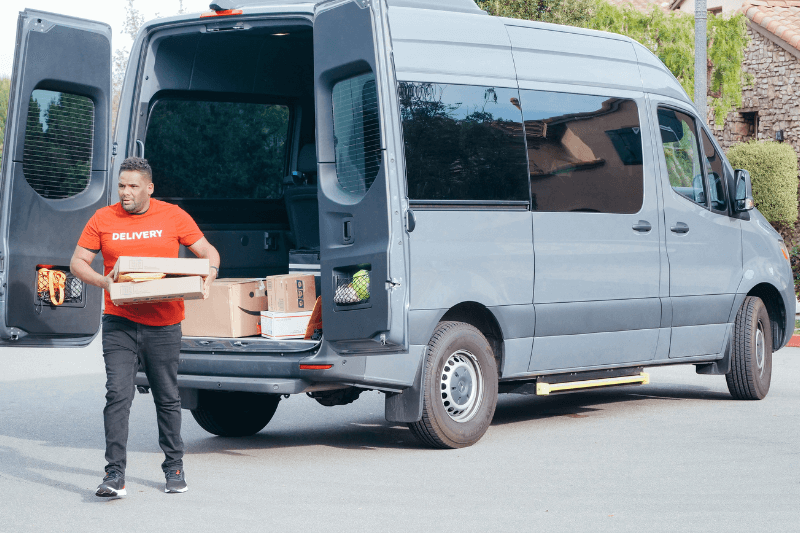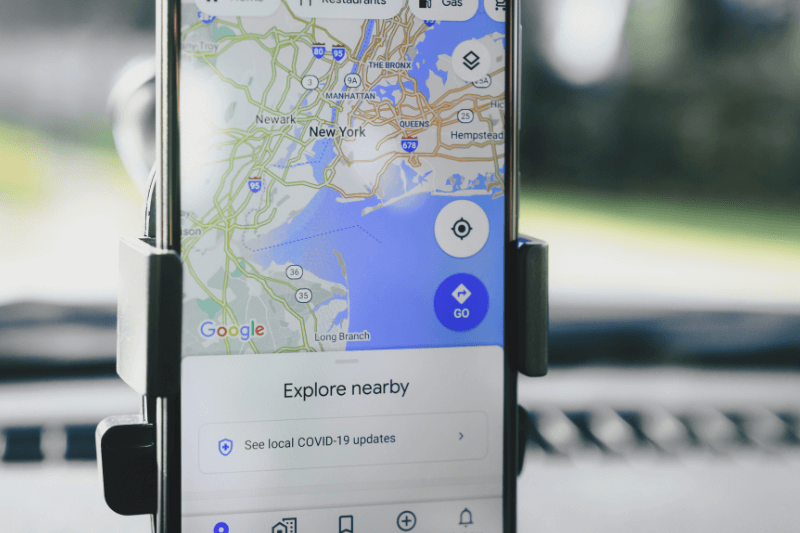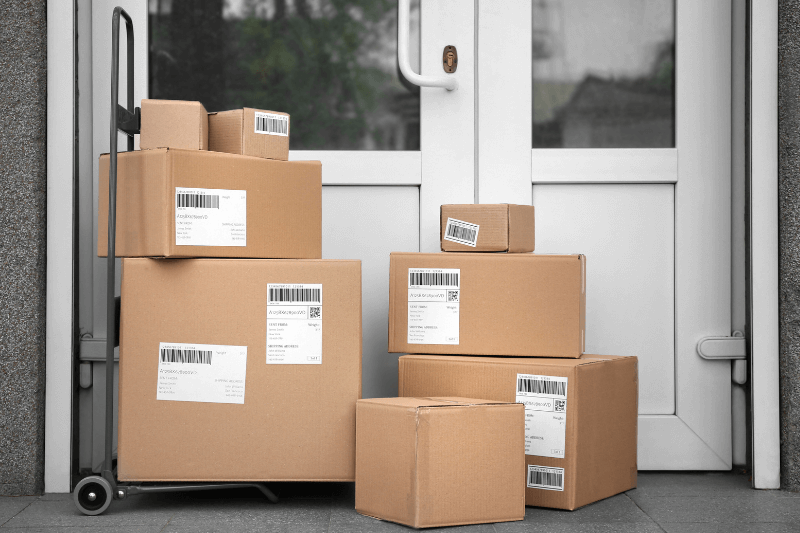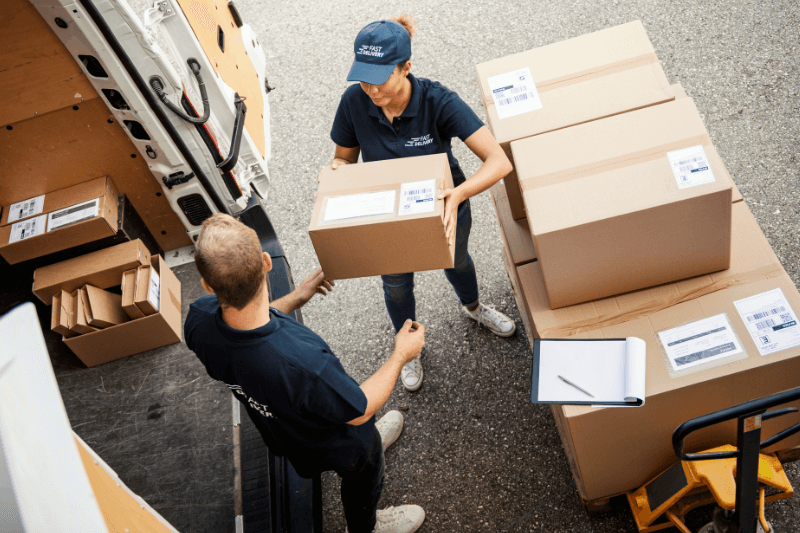Mapping a List of Addresses at Once
May 08, 2023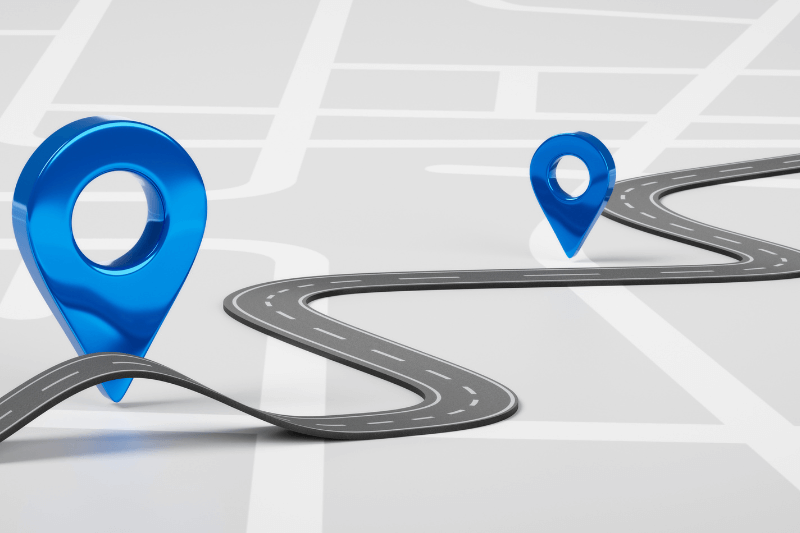
Want to map a list of addresses that’s hundreds of clients long?
No problem. Entering hundreds of client addresses manually is not just tedious, it’s a real drain on time and staff resources. That’s why automatic address importing is one of MyRouteOnline’s most in-demand features. With just a few clicks, you can import a full list of locations and instantly map out every stop. No more typing in each address, no more endless copy-paste. Imagine the hours (or even days) you save compared to doing this the old-fashioned way. Efficiency is the name of the game, especially when you’re managing growing route lists.
Common questions people ask:
- How do I map multiple addresses on a map at once?
- Is there a way to plan the fastest route for many addresses?
- What’s the easiest way to import addresses for route mapping?
Below, let’s dive into how to import your client details, understand geocoding, and make the most of MyRouteOnline’s optimization tools.
Geocoding: What Is It and Why Does It Matter?
If you’re wondering “What happens after I import my list?”, the answer is geocoding. This process converts your addresses into exact geographic coordinates, making them instantly mappable. MyRouteOnline automatically checks each address and sorts them by colors:
- Green: Address is found and ready to use.
- Yellow: Address is mostly right, but needs a tweak (for example, a missing digit or unclear street name).
- Red: The address can’t be found. This can be because of a typo or missing info. For tricky cases, entering exact GPS coordinates solves the problem fast.
Related question: What is geocoding and how does it help in mapping addresses?
Optimize Your Route
Efficiency doesn’t stop at importing addresses. MyRouteOnline helps you create the fastest, most logical route between all your points, using your real-life conditions:
- Choose your priorities: fastest time, shortest distance, or a balance.
- Customize details: mode of transportation, vehicle size, departure time, or estimated stop duration.
- Avoid backtracking: Minimize time stuck in traffic, extra miles, or wasted fuel.
Your map isn’t just a straight line from start to finish; it’s a sequence that reflects your unique needs and goals.
People often ask:
- How does route optimization software save me money?
- Can I customize my route for specific time windows or restrictions?
How Long Does Route Planning Take?
MyRouteOnline is built to handle lists ranging from just a handful of stops up to 1,000 addresses in a single route. The larger your list, the more possibilities to consider, but the system does all the heavy lifting:
- 10 addresses – about 15 seconds
- 50 addresses – around 2 minutes
- 100 addresses – roughly 7 minutes
- 150+ addresses – about 10 minutes
The payoff? Hours, days, and even weeks saved when compared to manual planning!
Pro tip: For very long lists, it pays to double-check your imported data for errors. Fixing these upfront makes the geocoding and optimization even faster.
Related search:
- How many addresses can I map at once?
- What’s the fastest way to plan routes for large lists?
How to Import Your Address Lists (and Avoid Common Pitfalls)
To keep things frictionless:
- Use a spreadsheet with each element (name, address, city, etc.) in a separate field. This helps the importer sort your data correctly.
- Avoid pasting all client data into one cell. Instead split out each address component.
- If you have trouble, simply review your file for typos or missing details. Most issues are resolved in a minute or two!
Once your list is formatted, import into MyRouteOnline, follow these steps, and start mapping right away.
Extra Value: Typical Google Search Questions Answered
FAQ
Q: Can I map out hundreds of addresses in Google Maps?
A: Google Maps allows up to 10 addresses per route by default. If you need to manage dozens or hundreds of stops, MyRouteOnline is a specialized alternative designed for this exact challenge.
Q: What’s the best way to optimize delivery or sales routes?
A: Use MyRouteOnline to import, geocode, and optimize your list all in one place. The route plan will maximize your efficiency by minimizing driving time and distance.
Q: How do I fix addresses that won’t map properly?
A: Check for typos, incomplete address details, or use direct GPS coordinates for difficult locations.
Let MyRouteOnline handle the logistics, so you can focus on your clients and your business.
Ready to save time and boost your efficiency? Try importing your address list and let MyRouteOnline create the perfect route for your day. No more manual typing, no more wasted hours!