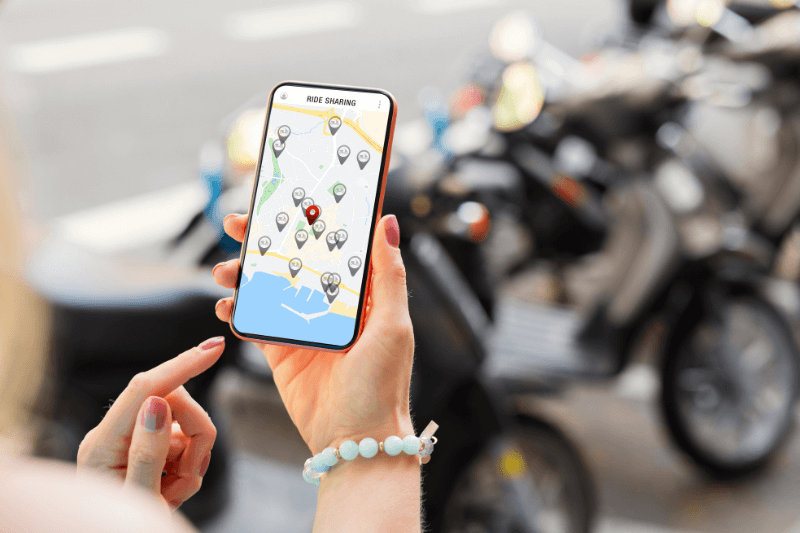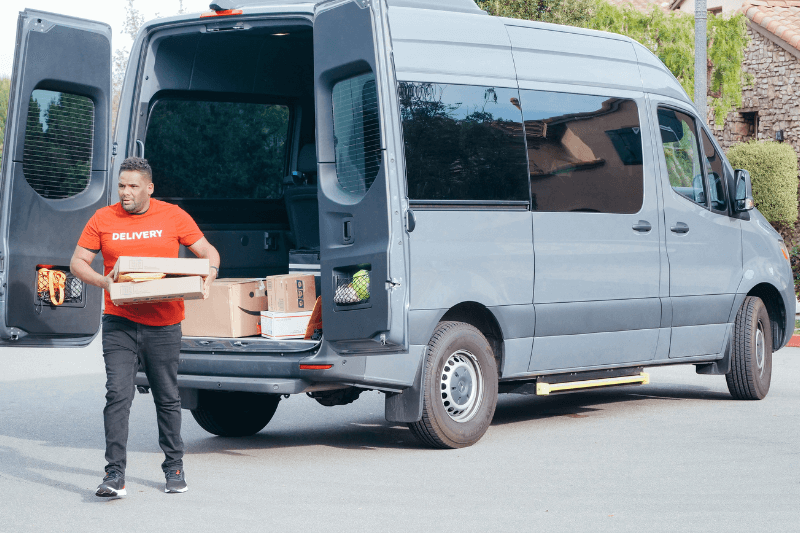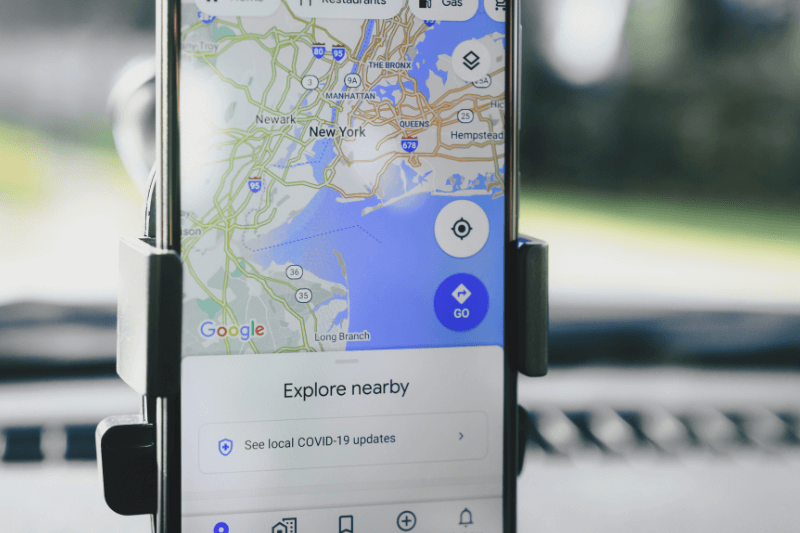How to Create and Plan Your Trip using Google Maps
June 29, 2023
If you’ve ever wondered how to plan a trip on a map without tearing your hair out, stick around. These days, there are many apps and online support to help you with your trip planning, and none have quite dominated the industry as much as Google Maps has. So, there’s no denying that using Google Maps to create a trip is a viable option, but there are some nuances to consider, such as the purpose of your journey, the number of required destinations, and more. Below we will explore some of these themes and help point you in the right direction to plan a road trip with ease!
What are the pros and cons of using Google Maps trip planning?
Google Maps is a titan of the industry. However, it isn’t the most comprehensive in some areas but excels in others. Before you turn to Google Maps to create a trip, you should be aware of the advantages and disadvantages of exclusively using Google Maps trip planning.
Advantages of using Google Maps
- It’s free to access
- Caters to multiple transport modes such as cars, walking, public transit
- Shares updates on traffic congestion
- Has audio and visual prompts along your journey
- Highlights nearby points of interest
- Offers multiple view options, such as ‘street’ or ‘birds-eye’
- Has offline maps
Disadvantages of using Google Maps
- Supports minimal optimization
- Limits trips to 10 destinations
- Requires users to input all destinations manually
Who is Google Maps for?
Most people with smartphones have probably used Google Maps to plan itinerary for themselves at some time, but let’s better understand how each of these groups’ experiences can vary and which one you fit into!
Individual users may use the app on a regular or even a daily basis. They will use the app to help navigate their way from one point to the next. For example, a trip from home to the airport, from work to the dentist, from work to a meeting, and so on. Google Maps can help these users to get from Point A to Point B with little fuss.
Parents and families can use Google Maps in a very similar way. Navigating themselves to and from school, work, home, play dates, family vacations across major highways, and more. They can use Google’s additional functions to avoid toll roads or highways.
Sports or hobby teams are often on the go and headed to explore areas unknown (or lesser known) for various competitions and get-togethers. In some instances, teams may carpool to share the driving responsibilities, which means multiple pick-ups and drop-offs and the bookends of the trip. This is where an outside navigational app, such as MyRouteOnline, can help chart out a more extensive journey with multiple destinations to share with your Google Maps plan and itinerary.
Organizations and larger groups can also use a combination of Google Maps and MyRouteOnline to plan an efficient multi-stop road trip.
Procurement and delivery businesses and long-haul truck and delivery drivers would best benefit by using MyRouetOnline alongside Google Maps for trip planning. It’s safe to assume that in most cases of these users being on the road, they will need to make more than 10 stops along their journey, which, unfortunately, is where Google Maps caps out as its limit for total destinations. MyRouteOnline can organize a trip with up to 1000 destinations. Furthermore, it removes the need for users to input each address manually and instead allows them to import a list of destinations. All of this saves the users significant time both in the planning process and on the road. These users can still use Google Maps in the final phase of the process when they’re on the road.
How to create a Google Maps itinerary
If you want to use Google Maps to create a trip, there are some steps you should take to ensure the smoothest and most well-planned journey before you even download Google Maps.
- Collate all of the required destinations (preferably in an Excel sheet) and count them
- If it is more than 10, head to MyRouteOnline
- Create an account or log in to your existing MyRouteOnline account
- Import your collated list of required destinations
- Click ‘Plan my route’ and let the app do its magic
- Once your route is complete, you can share that route with Google Maps and you have a time-efficient Google Maps itinerary!
The bottom line is this; if you’re wondering how to plan a road trip with very little stress that is comprehensive, efficient, and can take you to multiple scheduled stops along the way, you’ll want to use MyRouteOnline in conjunction with Google Maps.