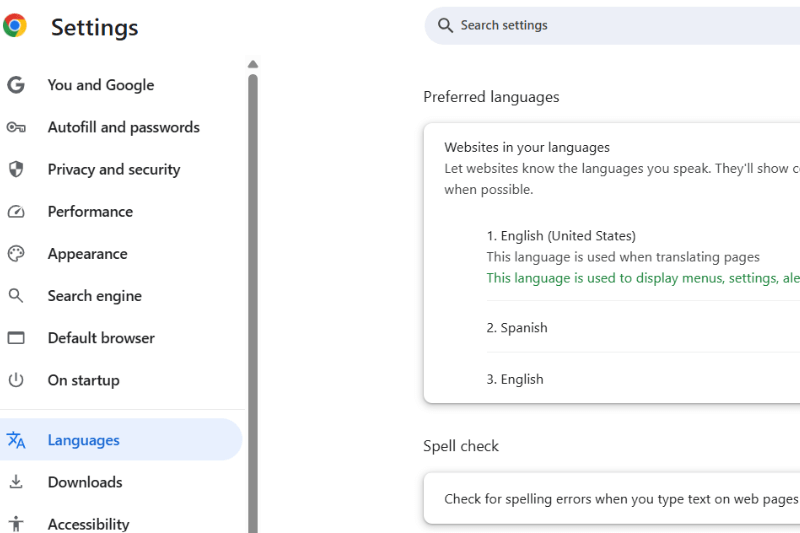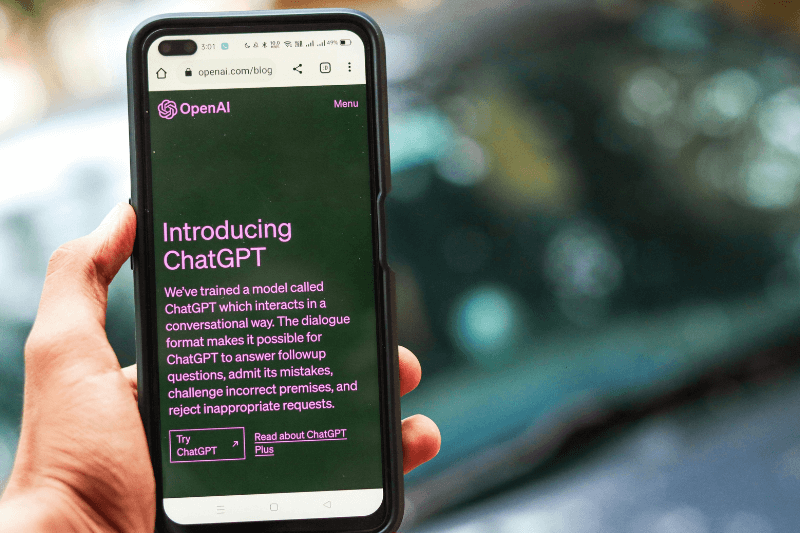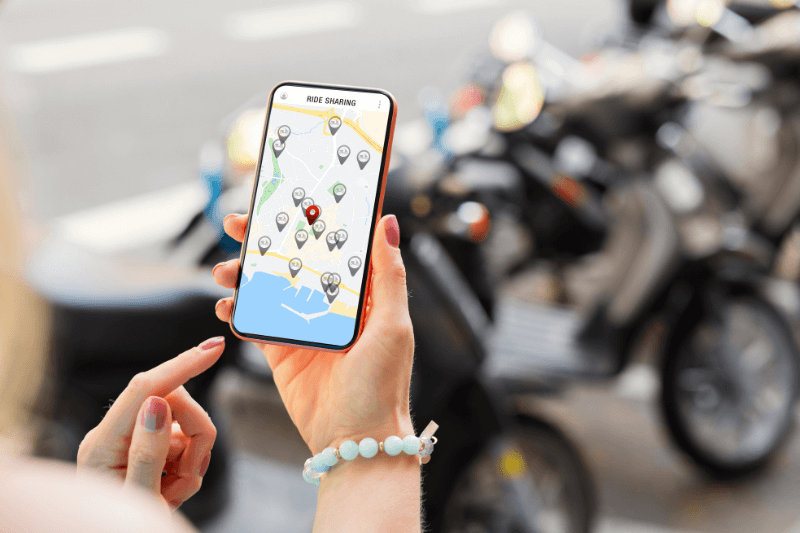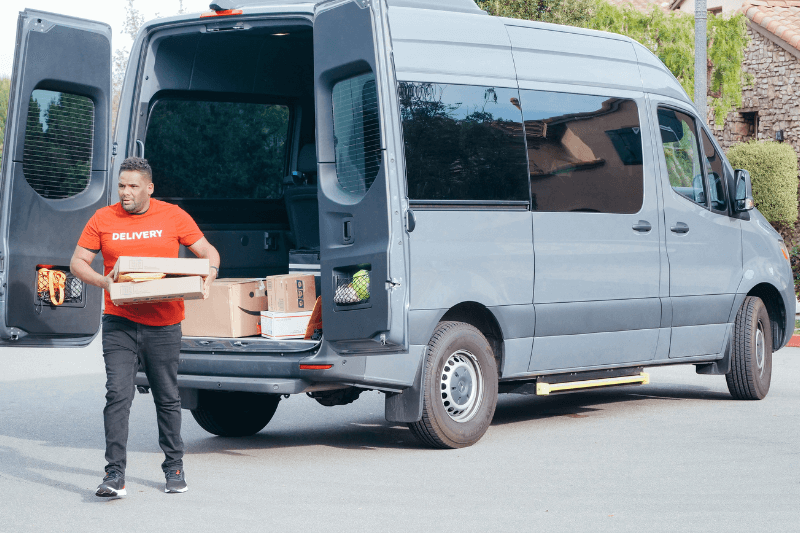Google Maps – There is No Option to Optimize Directions
September 06, 2020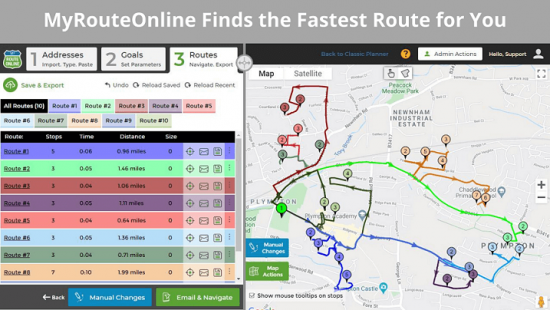
The original question on Google Maps Help, was posted by a user who was trying to find the fastest route to connect several stops. He also mentioned it was for navigation with Android. The support expert explained the steps he should follow in order to get the best route:
- Open the Google Maps app on Android.
- Enter your destination.
- At the bottom right, tap Directions.
- At the top right, tap More and Add stop.
- Tap Done.
Google Maps Limitation
In this way, you can add up to 9 stops, which is great but doesn’t answer the second part of the post which is finding the fastest route. Meaning, after you add all the stops, is it possible to have Google rearrange them into the best time/distance order to create a more efficient route? Apparently, this can only be done manually, by moving the stops. You should hold down on the number beside the locations and put them in any order you want and consider the travel time that changes as you move them along, to see which one produces the best route.
So, what we learn from this community discussion, is that currently, there is no option to optimize the route between several stops. Google Maps will take the order of the stops which are added and show the directions in that order.
MyRouteOnline Solution
MyRouteOnline however, based on the same maps and directions, have the solution for this issue. Our Route Planner was precisely developed to answer the Traveling Salesman Problem (TSP).
All you need to do is enter the addresses you need to visit. Whether you need to create routes for field sales reps., technicians or delivery fleet, you can do this automatically with our Route Planner.
Once your addresses are entered, we calculate the time and distance between each pair of addresses, and we build the shortest route connecting multiple locations.