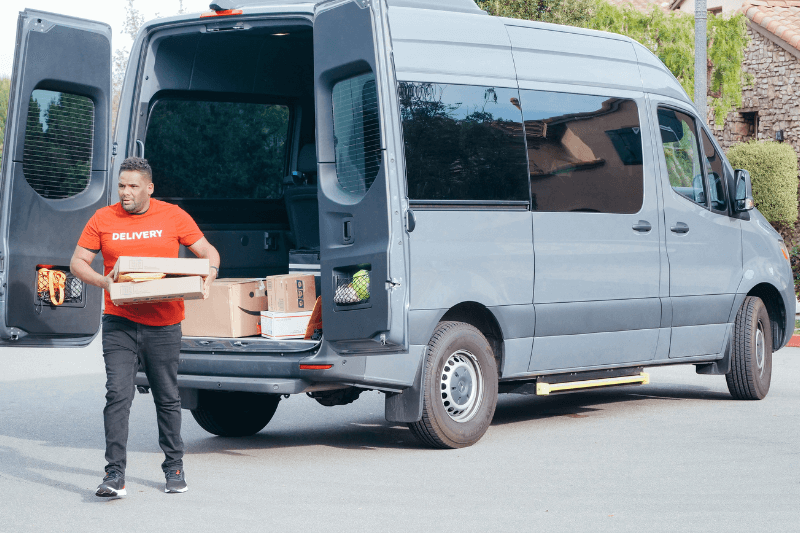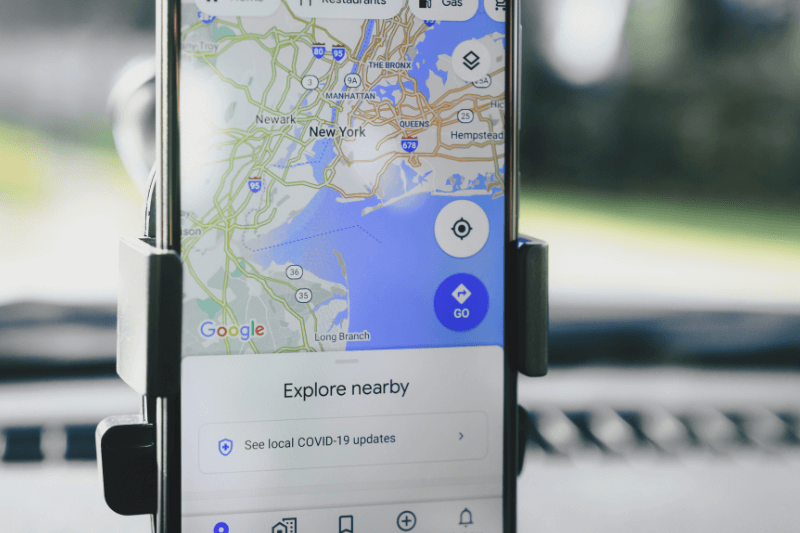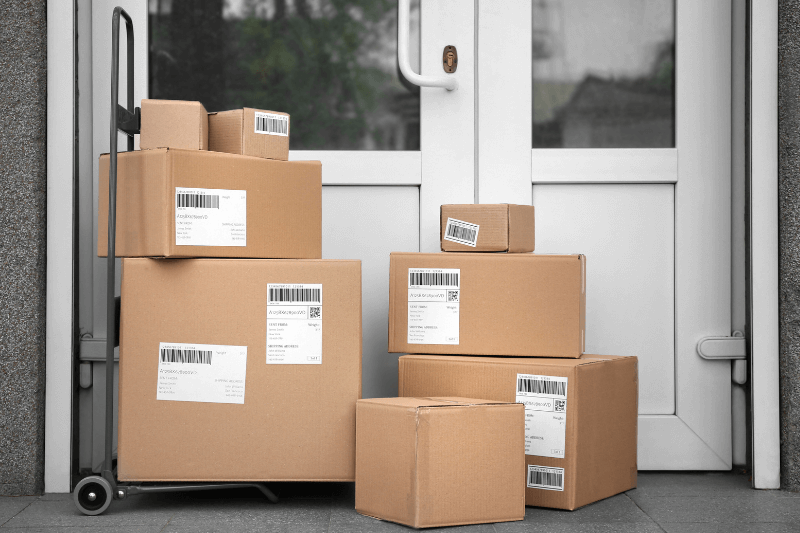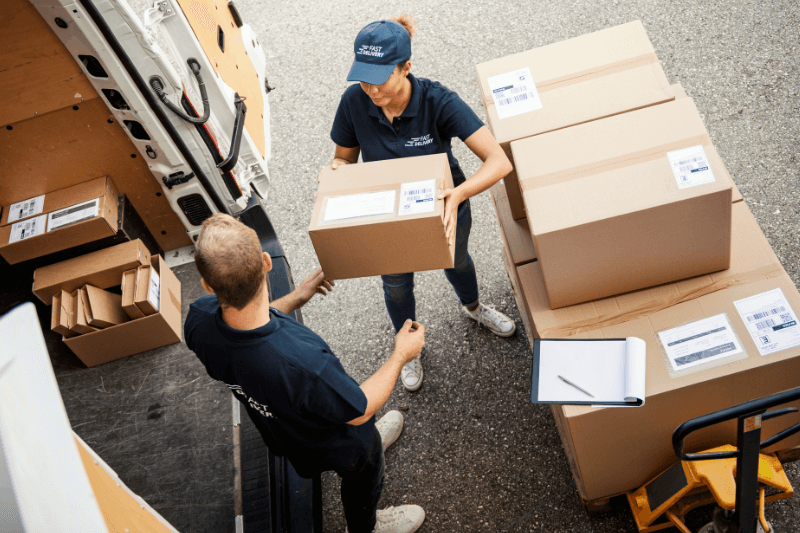A Better Trip Planner for Google Maps
August 01, 2023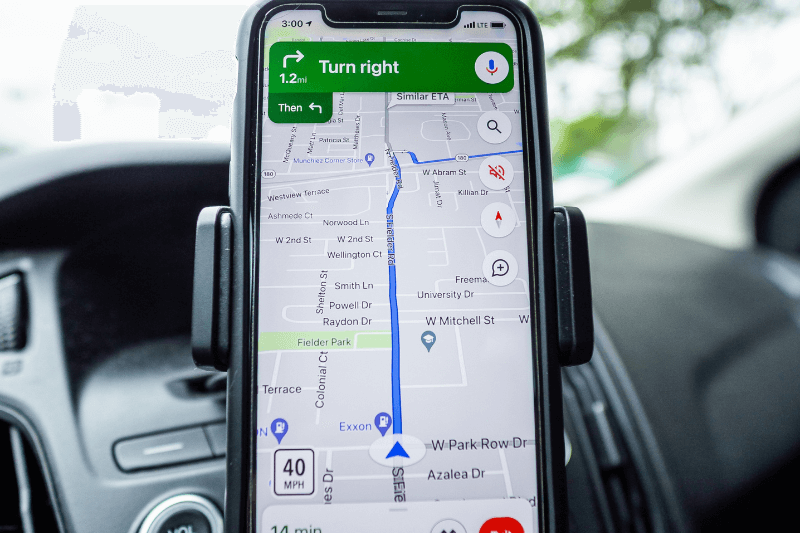
If you’re looking for assistance with creating an efficient route and are on the lookout for a better trip planner for Google Maps, you’re in luck! There are a ton of apps for route planning available to any user with a smartphone, tablet, or computer that can be used to support your Google Maps experience or replace it. Below, you will find all the navigational app ‘how-to’s’ you could ever want! How to use Google Maps trip planner, how to add multiple stops to your journey in Google Maps, how to use the Apple Maps route planner and add multiple stops, and lastly, how to get the ultimate route optimization and customization.
However, for those who frequently travel or have complex routing needs, finding a better route planner than the standard options becomes essential. This is where advanced route planning apps come into play. They provide enhanced features like real-time traffic updates, customized route suggestions based on your preferences, and the ability to handle a larger number of stops efficiently.
How to use Google trip planner
Google Maps is the go-to for thousands of users around the world who desire assistance with navigating from one point to the next. Google Maps is super user-friendly and, generally speaking, very up-to-date (most of the time). Here’s how you can plan a basic trip using Google Maps alone. Plus, a bonus feature!
- Open Google Maps on your smartphone
- At the bottom of the screen (second from the left) is a “Go” button with a transit icon
- Use the toolbar at the top and input your final destination address
- Tap on “directions”
- Choose which method of transport you wish to use; car, public transit, walking, ride service, cycling, and flying. Note that not all options will be available in all areas
- Once selected, your routes will populate, with the fastest highlighted in blue
- Select your route and tap “Start”
Bonus tip: If this is a regular route you expect to take again, pin the route to be remembered and easily accessed in the future, before you start your commute.
To add additional stops:
- After entering your final destination, look to the bottom left for the “Add” button
- Click the Add button, to add extra stops along your journey
- You can repeat this process to add more stops for a total of 10 destinations
- From here, you can select your chosen route and also rearrange the order of your destination by the drag & drop option.
Interestingly, while Google Maps offers a robust platform, it might not always provide the most efficient route, especially for multi-stop trips. This is where integrating a better route planner can significantly enhance your experience. By syncing your Google Maps data with a more advanced route planner, you can optimize your trips to save time and fuel, making your travels more efficient and enjoyable.
How to use the Apple Maps route planner
Apple is extremely popular and many Apple device owners use the ‘in-house’ route navigation app. Apple Maps is very user-friendly and easy to use. Open the app, input your destination, and select the blue icon button on the lower left. This button will showcase the estimated time for the number one suggested route along with an icon of the recommended mode of transport. After you tap that icon, you can add or edit any customizations you have. Such as selecting; your mode of transportation, departure or arrival time, avoiding tolls and highways, and which suggested route you wish to take. After that tap the green “Go” button and the app will jump into action.
Did you know you can add up to 15 destinations in your route in Apple Maps? Yep! To do this, tap on the arrow on the right once the route has begun and select “Add Stop.”
Pro tip: If you want to add additional stops, make sure your device is installed with iOS 16 or higher before starting your route.
How to make a trip on Google Maps with multiple stops
Look, if you LOVE using Google Maps or alike, we’re not here to try and convince you to delete it… only show you how to IMPROVE it.
These daily apps are great, but they come with limitations. In each example above, the total destination capabilities cap out between 10-15 destinations. If you want these to be optimized automatically or you are planning a more elaborate trip with dozens of stops, you need something more comprehensive. When considering these additional stops, neither of the apps mentioned earlier optimizes the route for you to find the most time-efficient route.
In conclusion, while Google Maps and Apple Maps offer convenient solutions for everyday navigation, integrating a better route planner like MyRouteOnline can elevate your experience. This integration not only enhances efficiency but also provides a more personalized journey. By choosing a better route planner, you ensure that your travels are not just about reaching a destination but also about enjoying a smoother, more efficient journey.
Therefore, a better trip planner for Google is to use an additional app, such as MyRouteOnline, that can do all of those things for you and then share your optimized, multi-stop route with Google Maps for you to use with ease.